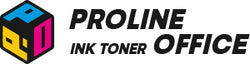Having issues with your Canon laser printer failing to recognize new toner cartridges could be quite frustrating, especially if you just bought your new Canon i-SENSYS MF655Cdw laser printer. Efficiency is important in today's hectic business environments. An error like this would not only destroy your pleasant mood for the entire day, but it would also have negative effects on your workplace efficiency. In this step-by-step guide, we will run you through how to fix the Canon i-SENSYS MF655Cdw laser printer not recognizing your new toner cartridges in detail, including:
- Why does Canon i-SENSYS MF655Cdw Laser Printer Not Recognize New Toner Cartridges?
- Step-by-Step Troubleshooting
- When to Seek Canon Support or a Technician
- How to Prevent Future Recognition Errors
- Tips from ProlineOffice
- FAQs
Why does Canon i-SENSYS MF655Cdw Laser Printer Not Recognize New Toner Cartridges?
The following situations may result in a mismatch or failure to recognize when or after installing the new toner cartridges for your Canon i-SENSYS MF655Cdw Laser Printer. We also provide solutions for these situations to help you resolve the issue.
Incorrect Cartridge Installation
The Canon i-SENSYS MF655Cdw printer may not be able to recognize the toner cartridge if it is not installed firmly in its position. A "No Toner" or "Replace Cartridge" message may appear if the chip loses contact with the printer's sensors due to even a small incorrect alignment.
How to fix:
- Confirm that the color slot (C/M/Y/K) and the orientation of the toner cartridge (chip/contact surface should match printer pins) are correct.
- Make sure there are no gaps when you carefully remove and reinstall the toner cartridge.
- Close the printer’s shell after making sure the toner cartridge is seated all the way.
- Turn off the power, unplug it for 60 seconds, then plug it back in and turn it back on.
- Check the messages on the screen. To rule out a toner cartridge installation issue, test only with a known good toner cartridge of the same color after repositioning it. If the issue persists, it means there may be something wrong with your Canon i SENSYS MF655Cdw printer.
Incompatible or Damaged Cartridges
The Canon i-SENSYS MF655Cdw laser printer is designed to work with certain types of toner cartridges (Canon 067 & 067H). If you don’t expect the occurrence of recognition problems or even damage to your printer, you should double-check before ordering any toner cartridges.
How to fix:
- Verify which series of toner cartridges can work in your printer properly. Note that this could vary from region. For instance, the Canon i-SENSYS MF655Cdw laser printer uses Canon 067 or 067H toner cartridges.
- Check the toner cartridge for any damage, such as scratches, bent pads, toner residue, or improperly aligned parts of the cartridge.
- If you are using compatible toner cartridges, reach out to your supplier to confirm whether the cartridge you purchased is compatible with your Canon MF655Cdw printer.
Protective Seals or Tapes Are Not Removed
Every qualified toner cartridge came out with protective seals, tapes or plastic covers to protect it from scratches and damage. Keep it in mind to pull them off before installation. Otherwise, issues may occur when your MF655Cdw attempts to recognize the cartridge.
How to fix:
- Power off the printer and open the toner access cover.
- Pull out the toner drawer and remove the affected cartridge.
- Check out the toner cartridge:
(1) Remove all original plastic pieces, tabs, and sealing tapes.
(2) Ensure the shutter over the drum can open/close freely. - Gently rock the cartridge from left to right 5–6 times to distribute toner.
- Reinsert firmly until it clicks; close the cover and power on.
- Print a Supplies/Status page (or check “Status Monitor”) to confirm recognition.
Firmware or Chip Recognition Issues
Canon i-SENSYS MF655Cdw has a built-in firmware program to communicate with the chip in your toner cartridge automatically. Recognition errors may arise as a result of outdated firmware or a chip that doesn’t match the printer’s requirements. Thus, it is advised to check the firmware version of your printer from time to time.
How to fix:
- Check the current firmware in the printer menu (Device/Status Info).
- Update firmware (via network or USB) following Canon’s instructions. Keep the printer powered and do not interrupt the update.
- After the update, power cycle the printer.
- Reinstall the cartridge and test recognition.
- Using compatible cartridges? Ask the supplier for chips confirmed to work with the current firmware (some older types of chips fail to work after updates).
- If the issue started immediately after a firmware update, test with a genuine cartridge to confirm whether it’s a chip-compatibility problem or not. See the following link from Canon.
Printer Sensor or Contact Point Problems
This problem may be due to frequent or prolonged operation. As time goes by, dust, toner residue, or physical damage can cause the printer’s sensor or contact point to go wrong, leading to recognition problems. As a result, we recommend that you clean your printer and empty waste toner, as well as take careful treatments during printing on a regular basis in your daily work.
How to fix:
- Power off and unplug the Canon i-SENSYS MF655Cdw printer.
- Remove the cartridge and locate the contact point.
- Clean gently with a lint-free cloth lightly dampened with 99% IPA (isopropyl alcohol). Let dry fully in about 2–3 minutes.
- Inspect printer pins: if a pin is stuck or bent, slightly nudge it outward so it springs back evenly.
- Reinsert the cartridge. Ensure it fits right where it should be.
- Power on and check recognition.
- If contacts look damaged or pins don’t spring back, it may require professional service.
You can also watch the following video to see more details:
Step-by-Step Troubleshooting for Canon i-SENSYS MF655Cdw Laser Printer Recognition Issues
Before any further actions, always start by turning off your Canon i-SENSYS MF655Cdw and unplugging it from the power source for your safety. If you are not sure what happened to your printer, or the measures above didn’t work well, you can follow the steps below that might help you solve your problems:
| Step | Action | Details / Instructions |
|---|---|---|
| 1. Restart Printer and Computer | Clear print queue |
Windows: Settings > Bluetooth & devices > Printers & scanners > Canon MF655Cdw > Open print queue > Cancel all Mac: System Settings > Printers & Scanners > Canon MF655Cdw > Open print queue > Cancel all |
| Power cycle | Turn off the printer → Unplug power cord & USB/network cable → Save work → Restart computer | |
| Restore power | Reconnect cables → Turn printer on → Check Supplies/Status screen for toner recognition | |
| 2. Reinstall Toner Cartridges | Remove cartridges | Turn off printer → Disconnect cables → Open front cover → Pull out toner drawer |
| Check cartridges | Remove protective seals → Ensure no dirt or scratches on chip/contact points | |
| Reinstall properly | Insert toners in K → C → M → Y order → Push drawer fully in → Close cover → Power on → Check toner status | |
| 3. Reset Printer (if issue persists) | ⚠️ Backup data first | Reset may erase network settings, address book, and shortcuts. |
| Reset Network Settings | Menu > Management Settings > Reset/Initialize > Reset Network Settings Restart printer → Verify network & driver connection → Check toner recognition |
|
| Restore Factory Settings | Menu > Management/System > Initialize/Restore Default > Initialize All Data/Settings Add printer again if not detected → Update port if needed → Reinstall toners → Print test page |

When to Seek Canon Support or a Technician for Canon i-SENSYS MF655Cdw Laser Printer
Most toner recognition errors on the Canon i-SENSYS MF655Cdw can be solved by simple steps above, such as reinstalling cartridges, restarting or resetting your printer. However, there are some situations where professional help is necessary:
- Persistent Errors: On rare occasions, the printer will still show "No Toner" or "Replace Cartridge" messages on the panel even after you have gone through the troubleshooting steps. This can suggest that you should look for qualified technicians to address your issues.
- Hardware Failure: If you notice broken or bent contact pins, damaged cartridge slots, unusual grinding noises, or repeated paper jam errors occurring alongside toner detection problems, this is likely a hardware fault. These issues always require a qualified Canon technician to repair.
In such cases, it’s best to contact Canon Support or bring the printer to an authorized Canon service center. Provide details of the troubleshooting steps you’ve already tried, along with the exact error messages, to speed up the repair process of your Canon i SENSYS MF655Cdw printer.
How to Prevent Future Recognition Errors on Canon i-SENSYS MF655Cdw Laser Printer
Although you can usually fix toner recognition problems, no one likes frequent troubleshooting. By following these practices in your daily work, you can minimize the chances of your Canon i-SENSYS MF655Cdw failing to detect new toner cartridges:
- Use compatible and high-quality cartridges. Consider using compatible Canon i-SENSYS MF655Cdw toner cartridges from ProlineOffice. We promise you a failure rate below 1%!
- Avoid touching the chip/contact area.
- Keep firmware updated.
- Store cartridges in proper conditions.
Tips from ProlineOffice
Suppose your Canon i-SENSYS MF655Cdw doesn’t recognize a new toner cartridge. In that case, the problem is usually solvable with a few careful steps: power-cycle the devices, fully remove all protective seals, reseat cartridges correctly, clean the chip/contacts, and—when needed—update or reset the printer’s firmware/settings. Start with the simple fixes like reinstall and restart, then try cleaning and firmware checks, and a factory reset at last.
Quick checklist:
- Confirm the cartridge model that matches the printer (Canon 067 / 067H series).
- Remember to remove all protective tapes.
- Clean and dry the chip and contact points carefully.
- To isolate the problem, test using a cartridge that can function properly.
- Note your printer firmware version and any exact error messages.
Not sure where to find a compatible toner cartridge for your Canon i-SENSYS MF655Cdw printer? Give the cartridge from ProlineOffice a try! Our toner cartridges can work seamlessly with your printer with easy installation. What’s more, our toner cartridges are at most 70% cheaper than genuine products! Not satisfied with our products? It’s OK! You can return and get a full refund. Choose our cartridges for peace of mind!
FAQs
Why does my Canon MF655Cdw show “No Toner” after I installed a new cartridge?
This usually happens when the printer's contact points are unable to read the chip, the cartridge is not seated properly, or the protective seal is not removed. Out-of-date or incompatible chips on third-party cartridges can also cause this error.
If only one of the four toner cartridges displays an error, do I still need to replace them all?
No. Only the particular cartridge displaying the error needs to be fixed. To determine whether the problem is with the cartridge or the printer slot, replace it with a functional cartridge of the same color, if one is available.
Can compatible cartridges stop functioning after a firmware update?
Yes. Older or non-updated compatible Canon i SENSYS MF655Cdw cartridges may stop working because firmware updates can sometimes make chip authentication more stringent. Make sure your supplier has always tested their cartridges for the latest firmware.
Will Canon’s warranty cover this issue?
Canon should offer assistance or repair if the issue arises with authentic Canon cartridges and the printer is still covered under warranty. Before requesting service, review the warranty terms as third-party cartridge issues might not be covered.