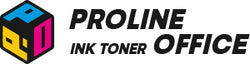Have you ever seen the orange light flashing on your Canon printer? You’re not alone — it’s a common issue that many Canon users face. The orange flash light on the Canon printer is a call for attention. It usually means that something isn’t working properly inside the printer. Fixing this problem is important to keep your printer running smoothly and to extend its lifespan. In this blog, we’ll walk you through what the orange light means and how to troubleshoot it so that you can get your Canon printer back to normal in no time.
Contents:
- Canon Printer Orange Light: What Does It Mean
- Common Reasons for Canon Printer Blinking Orange Light
- How to Fix Orange Light on Canon Printer
- Tips to Prevent Orange Light Flashing on Canon Printer
- Conclusion
Canon Printer Orange Light: What Does It Mean?
When you see the Canon printer orange light flashing, it's the machine's way of signaling an error or malfunction that needs your attention. In most cases, the printer has detected a problem with its operation or a component, and it needs you to take action before printing can continue.
Common Reasons for Canon Printer Blinking Orange Light
Flashes Twice – Out of Paper or Paper Feed Error
Here are the common patterns of orange lights and their meanings: If your printer flashes the orange light twice, it often means there’s no paper in the rear tray or cassette. Simply reload paper and try printing again.
Example of 2 times flashing:

(A) Flashes
(B) Goes off
Flashes 3 Times – Paper Tray Closed or Paper Jam
When the orange light blinks 3 times, it could mean the output tray is closed or that there’s a paper jam inside the printer. Open the tray and clear any jammed paper.
Flashes 4 Times – Ink Cartridge Issue or Empty Ink
If the cartridge’s light is off, the cartridge may not be installed correctly. If it’s flashing, the ink might be empty. In either case, the printer’s orange light will blink 4 times. Try reinstalling or replacing the ink cartridge.
Flashes 5 Times – Print Head Problem
Five flashes usually indicate a print head issue. It could be improperly installed or faulty. Remove it and check for any visible damage before reinstalling.
Flashes 6 Times – Inner Cover Not Closed
If your printer’s inner cover isn’t completely closed, the orange light will blink 6 times. Make sure all covers are firmly shut before printing again.
Flashes 7 Times – Incorrect Ink Cartridge Placement
If the orange light blinks 7 times, it usually means that one or more ink cartridges are installed in the wrong slot, or there are duplicate cartridges of the same color. Check the cartridges and make sure each one is in the correct position.
Flashes 8 Times – Ink Absorber Is Full
When the printer’s ink absorber (the part that collects waste ink inside the printer) is full, the orange light will blink 8 times. You’ll need to replace or clean the ink absorber to fix this issue.
Flashes 9 Times – No Response from Digital Camera
If your Canon printer’s orange light flashes 9 times, it usually means that the connected digital camera isn’t responding or isn’t compatible with the printer. Try disconnecting and reconnecting the device or using a supported model.
Flashes 10 Times – Duplex Printing Error
Ten flashes show that automatic double-sided printing is not possible with this printer. This frequently occurs when there is an issue with the print settings or when the chosen paper size does not support duplex printing.
Flashes 11 Times – Incorrect Print Head Alignment
The printer's automatic print head alignment has failed when the orange light blinks 11 times. Either manually align the printer or restart it and try again.
Flashes 13 Times – Ink Level Cannot Be Detected
If the orange light flashes 13 times, the printer can’t detect the ink level. This could be caused by an incorrectly installed cartridge, an empty cartridge, or a flashing indicator on the cartridge itself.
Flashes 15 Times – Ink Cartridge Not Recognized
Fifteen flashes usually mean that the printer doesn’t recognize one of the ink cartridges. The cartridge might be installed incorrectly, incompatible with the printer, or have a faulty chip.
Flashes 16 Times – Ink Has Run Out
When the ink runs out completely, the orange light will blink 16 times. Replace the empty cartridge to continue printing. This is a clear signal from your Canon printer flashing orange light that action is needed.
Different Canon printer models may use different flashing patterns or error codes. The causes listed above apply mainly to the Canon Pixma series and other Canon printer models. Always check your printer’s manual or contact Canon support for model-specific guidance.

How to Fix Orange Light on Canon Printer
The orange light on your Canon printer can mean a variety of issues. To fix it correctly, it’s important to identify how the light is flashing — the number of blinks usually points to a specific problem. Below, you'll find the best ways to address a Canon printer blinking orange light in its various patterns.
Flashes Twice – Out of Paper or Feed Error
Check if the printer is out of paper. If so, load new paper into the rear tray and make sure it’s aligned properly. If the paper isn’t feeding correctly, turn off the printer, turn it back on, and try printing again.
Flashes 3 Times – Paper Jam or Output Tray Closed
If the front tray is closed, open it, and the printer should resume printing. If the light still flashes, you may have a paper jam. Gently remove the jammed paper, reload new sheets correctly, then press the Resume/Cancel button to continue.
Flashes 4 Times – Ink Cartridge Error or Empty Ink
If the cartridge light is off, it might not be installed correctly. Remove and reinstall the cartridge properly, and check that the light turns on. If the cartridge light is blinking, the ink may be empty — replace the cartridge with a new one.
Flashes 5 Times – Print Head Error
If the print head isn’t installed correctly, reinstall it following the steps in the printer’s manual. If it’s already installed, remove it and carefully reinstall it. If the error persists, the orange flash light will continue, which means the print head might be damaged — contact a Canon service center for help.
Flashes 6 Times – Inner Cover Not Closed
Close the printer’s top cover securely, then press the Resume/Cancel button.
Flashes 7 Times – Inaccurate Cartridge Positioning
When the orange lighting pattern is seven flashes, it typically points to incorrect cartridge positioning. Make sure the ink cartridges are inserted into the appropriate slots first. Remove the cartridges, open the printer cover, and then put them back in correctly. Verify that the color of each cartridge corresponds to its label. Try swapping out the defective cartridge if the issue persists.
The printer hardware may be the problem if the new cartridge doesn't resolve it. If so, take the printer to a repair facility or contact Canon's technical support.
Flashes 8 Times – Ink Absorber Full
This means the ink absorber, which collects waste ink, is full. To fix it, follow the steps in your printer’s manual to replace the ink absorber.
Before replacing it, make sure the printer is turned off and unplugged to avoid electric shock. Always follow the safety instructions provided by Canon.
Flashes 9 Times – No Response from Connected Camera
If the printer flashes nine times, it often means the connected camera isn’t responding or isn’t compatible. If you see this specific light orange flashing pattern, try the following steps:
-
Verify the connection: Verify that the camera is securely attached to the printer and that there is no damage to the cable or port. Additionally, make sure the camera model is compatible with direct printing from your Canon printer.
-
Examine communication settings: Verify that the connection or communication mode on your camera satisfies the printer's specifications.
-
Confirm photo paper size: If you’re printing photos, make sure the paper size in your settings matches the actual paper you’re using.
-
Update the drivers: Drivers that are out of current or incompatible may be the source of connection troubles. Visit the manufacturer's website to install the latest drivers.
- Contact Canon Support: If none of the above steps help, reach out to Canon’s customer service or a professional repair technician for further assistance.
Flashes 10 Times – Duplex Printing Error
If your Canon printer’s orange light flashes ten times, it usually means there’s an issue with double-sided printing. Try the following fixes:
-
Check the paper size: Ensure that the paper size in your print settings matches the size of the paper in the tray. If you're using custom paper, make the required changes to the printer settings.
-
Review duplex printing settings: Navigate to the printer's settings menu and choose duplex (double-sided) printing. Check sure the function is turned on and that you've chosen the proper duplex mode, such as "flip" or "stack."
-
Update the printer driver: Outdated or incompatible drivers might lead to print setting issues. To download and install the newest driver for your model, go to Canon’s official website.
- Contact technical support: If the problem persists, call Canon support or a professional repair service for additional in-depth diagnostics.
Flashes 11 Times – Print Head Alignment Failed
An eleven-time flash usually indicates a failed print head alignment. Try these steps:
-
Check paper loading: Ensure that the paper is properly inserted in the feed tray. Misaligned or wrinkled paper may cause the calibration to fail.
-
Inspect the sensors: The printer's sensors detect paper movement while aligning. If they're unclean or coated with paper dust, they may not work correctly. Clean the sensors with a gentle, lint-free cloth.
-
Reinstall or update software: If your printer software isn’t working correctly, uninstall and reinstall it. Also, check for software updates.
-
Update the printer driver: Drivers that are out of date might interfere with print head calibration. Visit Canon's support website and download the latest version.
- Seek service support: If none of the above measures are effective, contact Canon customer support for a professional examination.
Flashes 13 Times – Ink Level Cannot Be Detected
This error indicates that the printer cannot read the ink level. Make sure that the cartridges are properly placed and that the indication lights are not flashing. If the cartridges are empty, replace them.
Flashes 15 Times – Ink Cartridge Not Recognized
This error is frequently due to cartridge compatibility or contact concerns. Try these solutions:
-
Confirm cartridge installation: Ensure that each cartridge is correctly inserted and compatible with your printer type.
-
Clean the cartridge chip: Wipe the cartridge's metal contacts or chip with a gentle, dry cloth. This aids in the restoration of a proper connection with the printer.
-
Replace the cartridge: If cleaning didn’t work, the chip may be broken. Replace it with a fresh cartridge.
- Contact support: If the printer still does not detect the new cartridge, there may be a problem with the recognition mechanism. If you need assistance, contact Canon technical support or a service facility.
Flashes 16 Times – Ink Has Run Out
Sixteen flashes usually mean the ink is completely out. Replace the empty cartridge, then close the printer cover.
If you see this warning during printing but still have some ink left, you can press and hold the Resume/Cancel button for at least five seconds. This will let the printer continue printing without removing the cartridge. However, the printer will keep showing a “low ink” warning or a blinking indicator — this is normal.
Still have questions? Check the video below to solve your problems:
Tips to Prevent Orange Light Flashing on Canon Printer
Preventing the Canon printer orange light from coming on is better than fixing it. Here’s how:
- Clean your printer regularly:
Clean the printer's interior and exterior on a regular basis to remove any dust or debris that might interfere with operation. A clean printer lasts longer and runs more smoothly.
- Replace ink cartridges on schedule:
Stick to the manufacturer's recommendations and replace your ink cartridges on a regular basis. Using old or dehydrated cartridges might damage the print head and cause printing mistakes.
- Use high-quality ink and paper:
Always use high-quality ink and paper. They not only increase print quality, but also make your printer run more effectively and last longer.
- Avoid changing cartridges too often:
Frequent cartridge replacements can cause print head damage and blockages. Only change cartridges as necessary and according to the printer's instructions.
- Keep your drivers and firmware up to date:
Visit Canon’s official website now and then to check for driver or firmware updates. Keeping everything up to date ensures better performance and compatibility with your computer.
Conclusion: Resolving Your Canon Printer Orange Light Issue
Fixing the orange light issue on your Canon printer is essential to keep it running smoothly. The flashing orange light usually signals an error, and ignoring it could lead to worse problems or a shorter printer lifespan.
If your Canon printer flashing orange light shows any of the patterns we've discussed, try our solutions above first. By the way, if you’re looking for high-quality, affordable compatible toner cartridges, check out ProlineOffice products. We deliver great print quality at a lower cost — a smart choice for anyone who wants reliable printing without overspending.