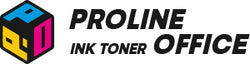Is your printing suddenly interrupted because your Epson printer shows an “ink cartridge not recognized” error? Don’t panic — this issue is quite common and usually easy to fix. It often happens when the printer can’t detect the cartridge chip correctly or when there’s a small connection problem. This guide is your go-to resource for solving the Epson ink cartridge not recognized problem.
In this guide, we’ll show you a few simple ways to get things back on track. You’ll learn how to check the cartridge, clean the chip, and reset your printer step by step. Whether you’re using an original Epson cartridge or a compatible one, these tips can help you clear the error and start printing again smoothly. So, grab a soft cloth and follow along — your printer will be back to work before you know it.
Contents:
-
Why Your Epson Printer Does Not Recognize Cartridge
-
How to Fix Epson Printer Cartridge Not Recognized Error
-
Tips to Prevent Epson Ink Cartridge Not Recognized Error
-
FAQs About Epson Cartridge Not Recognized
- Tips From ProlineOffice on Epson Print Cartridges
Why Your Epson Printer Does Not Recognize Cartridge
First, let’s look at what might be causing the “ink cartridges for Epson printers not recognized” error. When your Epson printer does not recognize cartridge, it’s often because the cartridge isn’t installed properly, or the chip isn’t making good contact with the printer. Dust, ink residue, or even a small scratch on the chip can also trigger the issue.
In other cases, your printer’s firmware might not recognize a new or third-party cartridge. Here are the top reasons why you might face an Epson cartridge not recognized alert:
-
The cartridge is empty. An empty compatible cartridge can trigger the “not recognized” message. If you’ve been using it for a while, check the ink level. If it’s empty, replace it with a new one.
-
The wrong cartridge is installed. Using the wrong cartridge model can also cause this error. You can find the correct model for your printer in the user manual or on the Epson website.
- The cartridge is in the wrong slot. Each cartridge should go into the slot with the matching color label. If it’s in the wrong place, your printer won’t detect it and will show a “not recognized” error.

How to Fix the Epson Printer Cartridge Not Recognized Error
If none of the above reasons seem to fit and your printer still shows the “Epson ink cartridge not recognized” error, don’t give up yet. There are still a few more things you can try. With a bit of patience and these extra steps, your printer should get back to printing normally. If you're still seeing the Epson printer ink cartridge not recognized message, try these fixes:
1. Clean the Cartridge Chip Surface
Most Epson ink cartridges have a built-in chip that connects to the printer. If the chip surface is dirty or covered with fingerprints, it can interrupt communication and cause the ink cartridge not recognized Epson error. Use a lint-free cloth to gently wipe the chip surface, then reinstall the cartridge. The error should disappear. If not, unplug the printer from the wall and restart it. This refreshes the system and clears any stored error messages.
It might sound odd, but even after you fix the issue, your printer can “remember” an old error. Restarting it often helps. Keep in mind that if the chip is damaged, the cartridge won’t work — you’ll need to replace it with a new one.
2. Manually “Replace” the Cartridge
For printers without a chip to track ink levels, you can manually “replace” the cartridge to trick the printer into recognizing it as new. This simple process can often get printing back to normal:
- Make sure your Epson printer is turned on.
- Lift the printer cover to access the cartridge area.
- Find the Ink button on the control panel and hold it down.
- Wait for the cartridges to move to the replacement position.
- Open the cover of the unrecognized cartridge — just open it, don’t remove it.
- After a short moment, close the cover again.
- Close the printer lid securely.
- Your printer should now resume printing without showing the cartridge recognition error.
This can act as a manual to override Epson ink cartridge not recognized issue.
3. Disable Epson Status Monitor
Epson Status Monitor is a built-in software tool that tracks printer conditions like ink levels, paper jams, and other alerts. Sometimes, it can malfunction and cause an Epson cartridge not recognized error. For example, when ink runs low, it may keep showing a low-ink warning even after you’ve installed new compatible cartridges.
One way to fix the “cartridge not recognized” error is to disable Epson Status Monitor:
- Right-click the printer icon in your taskbar and select Printer Settings.
- Go to the Maintenance tab.
- Click Speed & Progress.
- Check Disable Epson Status Monitor.
- Click OK to save your settings.
4. Roll Back the Printer Firmware
Epson printers often update their firmware automatically. These updates can sometimes block third-party cartridges from working — a move by manufacturers to limit the use of non-OEM supplies. If your Epson printer cartridges are suddenly unrecognized after an update, or if they don’t have “anti-update” chips, you can try rolling back the firmware to a previous version. This allows your printer to continue using the existing cartridges and reduces waste.
5. Replace the Cartridge Following On-Screen Prompts
If none of the above methods work, follow the on-screen instructions to replace the unrecognized Epson cartridge with a new one:
- Turn on your Epson printer.
- Use the control panel or touchscreen to open the printer menu.
- Navigate to Ink Cartridge or Maintenance.
- Select Replace Ink Cartridge. The printer will guide you through the process.
- Open the printer cover or access panel to reach the cartridges.
- Press the release tab or clip to remove the old, unrecognized cartridge.
- Install a new Epson cartridge in its place.
- Follow the on-screen steps to complete the process and close the cover securely.
- Run a test print to confirm that the “cartridge not recognized” error is gone.
Stil have problems? Watch the video below:
Tips to Prevent the Epson Ink Cartridge Not Recognized Error
- Use Original or Upgradeable Compatible Cartridges:
Using genuine Epson ink cartridges is the easiest way to reduce recognition errors. If you prefer third-party options, choose upgradeable compatible cartridges that can adapt to firmware updates and maintain proper compatibility.
- Turn Off Automatic Firmware Updates:
Turning off automatic firmware updates helps prevent sudden compatibility issues. If you choose to update manually, make sure your third-party cartridges are designed to work with the latest firmware — some older ones might not be recognized after an update.
- Handle Cartridges Carefully:
Avoid touching the metal contacts or printhead nozzles on your cartridges. Oils and dirt from your fingers can interfere with the electrical connection, causing recognition problems with your cartridge for Epson printers. Always hold the cartridge by the sides.
- Monitor Ink Levels:
When your printer warns that ink is running low, prepare a replacement cartridge in advance. This helps you avoid print interruptions or recognition errors caused by completely empty cartridges.
FAQs About Epson Cartridge Not Recognized
1. I've cleaned the chip and tried all the steps, but the error remains. What should I do?
If you've exhausted all the methods above, the issue might be a damaged cartridge chip that cannot be reset, or a problem with the printer's internal electrical contacts. The most reliable step at this point is to try a new Epson cartridge. If the new cartridge is recognized, then the previous cartridge was likely faulty.
If even a new Epson ink cartridge is not recognized, the problem may lie with your printer's printhead or mainboard, and contacting Epson Support or a repair technician is recommended.
By the way, you can give cartridges from ProlineOffice a try. Our toner & ink cartridges produce sharp and crisp texts without jams or jets. They work perfectly on your printers. You don’t have to worry about recognition problems. Undoubted top-class quality you can count on.
2. Why does my printer work for a few days after cleaning, but then the error comes back?
This is a common sign of a failing or low-quality cartridge chip. The chip might be partially functional, but it cannot maintain a stable connection with the printer over time. It could also indicate a gradual buildup of ink residue on the printer's internal contacts. Replacing the problematic cartridge is the most permanent solution.
3. Can a "cartridge not recognized" error damage my printer?
The error itself is a protective measure and is unlikely to cause physical damage to your printer. However, continuing to use a malfunctioning or leaking cartridge could potentially cause problems. It's best to resolve the error before proceeding with large print jobs to avoid wasting paper and ink.
Tips From ProlineOffice on Epson Print Cartridges
We hope this complete guide has helped you fix the “Epson ink cartridge not recognized” issue and get your Epson printer running smoothly again. Remember, regular maintenance and using quality supplies are the keys to keeping your printer in top condition.
If you’ve tried all the steps above and discovered that the cartridge itself needs replacing, we’re here to help. ProlineOffice specializes in high-quality compatible ink cartridges and toner. Our products are strictly tested to ensure perfect compatibility with popular printer models. The upgraded smart chips on our cartridges effectively prevent recognition problems caused by firmware updates — giving you print quality that matches the original, while helping you save more money.
→ Visit the ProlineOffice store to find the right printing supplies for your needs and enjoy a worry-free printing experience!
Happy printing!