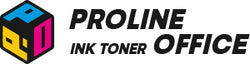Epson printers are popular types of printers in today’s hassle business world, as they produce consistent results with long-lasting durability and quality. However, sometimes your Epson printer may stop printing black ink. This can be extremely frustrating, especially if you are working on a critical assignment at the time. The cornerstone of any fine print job is black ink, which is vital for text, graphics, and photographs alike. As busy officers and managers, dealing with printing issues might feel overwhelming at times.
Do not worry, though! This article tries to explain the common causes of black ink difficulties in Epson printers and other types of printers, as well as offer simple solutions. We can work together to restore your printer's capacity to generate the beautiful prints you need!
Contents:
- Epson Printer Not Printing Black
- Epson Printer Not Printing Black: Fixes
- Laser Printer Not Printing Black: Fixes
- Conclusion
Epson Printer Not Printing Black
Let’s take a quick look at how an inkjet printer works, using Epson as an example.
To create text or images, tiny nozzles inside the Epson printer spray liquid ink onto the paper. The color won't show up unless every nozzle is clear and functioning correctly. Since black ink is used more frequently than any other color, it is particularly crucial. The printer may completely stop printing black if the ink flow is obstructed or the cartridge is nearing the end of its life. Dried ink around the print head can occasionally be the problem. Sometimes it's just a minor setup issue, such as an outdated driver or incorrect settings.
If the Epson printer is not printing black, the problem could be:
- A blocked cartridge outlet: Even when the cartridge is still full of ink, the page appears blank because the ink cannot flow freely onto the paper.
- A clogged print nozzle: It might result in missing lines or fading prints over time when dried ink builds around the nozzles and prevents the ink from spraying.
- An empty cartridge: Even though it seems apparent, a lot of people ignore it, particularly if they haven't printed much recently.
The good news is that all of these problems are fairly easy to fix once you know where to look.
Epson Printer Not Printing Black: Fixes
Most of the time, you can solve this issue quickly and get back to smooth printing.
A common reason is a blocked cartridge that prevents black ink from flowing. For detailed steps, you can check the official Epson support page.
Here are some things you can try:
- Remove the cartridge. Gently poke the nozzle with a toothpick or similar sharp tool to draw out the ink.
- Clean the nozzle again with a damp paper towel.
- Check the cartridge holder inside the printer. Use a cotton swab to clean it carefully since the parts are very sensitive.
- After cleaning everything, reinsert the cartridge and run a test print.
- If black still doesn’t print, the cartridge might be empty.
- Replace it with a new one. Choose good quality cartridges, such as the proven ProlineOffice compatible ones.
Besides these quick fixes, there are other possible reasons why your Epson printer won’t print black. Let’s go through them one by one.
Troubleshooting 1: Check Print Settings
If you turned on draft mode or ink-saving mode, your Epson printer may not be printing black. These modes are handy when you just need quick copies or want to save ink, but they also reduce the amount of black on the page. You can also lower the resolution for cheaper prints, but that sometimes makes text look gray instead of deep black.
Before digging into hardware issues, it’s a good idea to double-check these settings. Open the print menu, look for quality or economy options, and switch them back to normal or high quality. Many people spend time troubleshooting when the fix is as simple as turning off draft mode.
Troubleshooting 2: Check Cartridge and Toner Placement
Not every Epson printer shows a warning when a cartridge isn’t sealed or fitted the right way. So even if the ink levels look fine on the screen, the printer may not be able to print black properly. If black is missing, take out the cartridge and place it back in carefully. Make sure it clicks into place so the contacts line up with the printer.
Another easy step is to check new cartridges for the protective strip or tape. If it’s still attached, the ink can’t reach the print head, and you’ll only get blank pages. It’s a small detail, but skipping it is one of the most common reasons people think their printer is broken.
Troubleshooting 3: Check Text Color
Cartridge full but still no black? Before blaming the printer, take a quick look at the file you’re printing. Sometimes the text color gets changed by mistake. It might look dark on the screen, but the Epson printer reads it as gray or even a lighter shade. In that case, it won’t print in true black, and the result can look faded or patchy.
Open the document settings and make sure the font color is set to black, not automatic or custom gray. It’s a small step, but it saves a lot of frustration. Many “printer problems” turn out to be document setup issues.
Troubleshooting 4: Adjust Color Saturation
If your Epson printer can’t print black in photos or images, the problem could be low saturation. Many printers have a feature called “Image Correction” or “Color Adjustment” that controls this. When the saturation is set too low, dark areas come out gray or washed out instead of deep black.
The fix is simple: open the printer settings and raise the saturation level. You don’t need to go too high — just enough so that black areas look rich and solid. Playing with this setting can make a big difference, especially if you often print images or documents with heavy, dark elements.
Troubleshooting 5: Remove Toner Clumps
Toner isn’t like liquid ink — it’s a fine powder. Over time, it can absorb moisture during storage and start clumping. Once the powder sticks together, it won’t flow properly through the cartridge. That means your printer can’t lay down black on the page, no matter what you try. Unfortunately, there’s no way to fix clumped toner at home.
The only real solution is to replace the cartridge with a fresh one. Keeping spare cartridges sealed and stored in a dry place can help prevent this problem in the future.
Troubleshooting 6: Reset Cartridge Chip Counter
Many modern cartridges come with small security chips. Manufacturers use these chips to prevent refills and make sure cartridges aren’t used beyond their limit. The chips often count how many pages you’ve printed. Once the limit is reached, the cartridge may stop working, even if there’s still ink or toner inside.
In some cases, you can reset the chip using a special tool called a chip resetter. However, only certain cartridge models support this, so it’s not a universal fix. Checking the cartridge type and whether a reset is possible can save you time and frustration before deciding to buy a new one.
If a Laser Printer Won’t Print Black
We’ll use an HP laser printer as the example and walk through the usual steps.
When you print in monochrome, the printer relies on the black toner cartridge. If black won’t show up, common causes include:
- Empty toner cartridge
- Contrast is set incorrectly
- Used or worn drum unit

HP Printer Not Printing Black: Fixes
1. Replace Toner Cartridge
First, check if the cartridge is empty. If it is, swap in a new one.
Tip: Looking for a budget-friendly option? ProlineOffice compatible toner is a smart pick. For example, our compatible HP 220X 4-pack delivers solid quality at a fair price. It covers everyday printing and helps cut costs.
2. Adjust Print Contrast
If your pages look washed out, increase the black toner density. Proper contrast matters a lot for crisp black-and-white copies. Low contrast can kill saturation. Open your printer settings and tweak the contrast/density for a stronger result.
3. Choose Right Print Mode
On mono devices, you can select Grayscale or Black-toner mode. Grayscale simulates dark areas with shades of gray. Black-toner mode uses pure black toner for deeper blacks. Pick the mode that fits your job to improve output.
4. Replace Drum Unit
Still not getting black after a new cartridge and contrast tweaks? The drum may be worn. Install a new drum unit to restore consistent, high-quality prints.
Conclusion
There isn’t just one reason black might go missing from your prints. It could be a cartridge issue, a setting, or even the document itself. The key is to work through the tips above one by one and check each factor carefully. In most cases, you’ll be able to spot the cause quickly. Even better, fixing it is usually just as fast.
Taking a systematic approach saves frustration and keeps your printer running smoothly. With a little patience, those blank pages can turn back into crisp, solid black prints in no time.