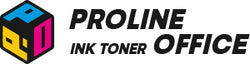Are you using an Epson inkjet printer and noticing that your prints aren’t as sharp as before? Maybe some colors are missing, images look blurry, or pages come out completely blank even though your ink cartridges are full. These problems are often caused by a clogged or dirty printhead.
Cleaning the printhead can bring your printer back to life. This guide will show you exactly how to clean the printhead on an Epson printer. You’ll learn how to fix those streaky lines, faded colors, and other common print issues. By the end, your printer should produce clear, crisp prints again, without needing a service call.
Contents:
-
When Should You Clean Epson Printer Heads
-
Things to Check Before You Clean Printer Head Epson
-
Three Ways for Epson Printer Head Cleaning
-
FAQs
- Conclusion
When Should You Clean Epson Printer Heads?
If you're wondering how do you clean the printhead on an Epson printer, first know when it's needed. You should consider cleaning your printhead if you notice any of these issues:
- Blurry or misaligned prints
- Missing or incorrect colors
- White lines appearing in text or images
- Completely blank pages
- Slow ink flow or no ink at all
Inkjet printers, particularly models from Epson, tend to be more vulnerable to clogs and performance issues. In contrast to laser printers like the Brother DCP-L3560CDW or HP Color LaserJet Pro MFP 3302sdw, inkjets can easily suffer from blocked nozzles due to inactivity. Even a brief pause in usage can allow dust and dried ink to accumulate and create problems. By conducting regular maintenance checks, you can ensure consistent print quality and avoid the frustration of unexpected print failures.
Things to Check Before You Clean Printer Head Epson
Before you start an automatic or manual cleaning, there are a few things to check:
-
Check your ink levels: Don’t start cleaning if the cartridges are almost empty. You need enough ink for the process to actually work.
-
Keep the printer powered: Make sure it stays plugged in and turned on. Interruptions can cause errors or incomplete cleaning.
-
Load some plain paper: Use regular A4 sheets for test prints. This makes it easier to see if the cleaning worked.
- Take it easy: Don’t run more than three or four cleaning cycles in a row. Let the printer rest for about 12 hours. Overdoing it can lead to overheating or unnecessary wear.
These checks are essential before you start to clean printer head Epson.
Three Ways for Epson Printer Head Cleaning
1. Standard Cleaning via Epson Utility
The first method for how to clean printhead Epson is using the built-in utility. This is the first method to try. It’s built into the Epson software that comes with your printer.
On Windows:
- Open Control Panel > Devices and Printers
- Right-click your printer > Printer Properties
- Go to the Maintenance tab and click Head Cleaning

On macOS:
- Go to System Preferences > Printers & Scanners
- Select your Epson printer
- Click Options & Supplies > Utility > Open Printer Utility
- Start the printhead cleaning
From the printer:
- Some models let you clean using physical buttons. Check your user manual for the exact combination.

Tip:
After each cleaning, run a Nozzle Check to see if the problem is fixed.
- Click Nozzle Check in the Maintenance tab
- Compare the printed pattern with Epson’s recommended pattern
2. Deep Cleaning (Power Cleaning)
If the standard cleaning fails or isn’t enough, try learning how to clean an Epson printhead with Deep Cleaning. Some Epson models like EcoTank ET-2810, ET-2710, ET-2720, and L5190 support this feature.
On Windows:
- Go to the printer driver > Utility tab
- Click Deep Cleaning / Auto Cleaning
On macOS:
- Go to System Preferences > Printers & Scanners
- Click Options & Supplies > Utility > Open Printer Utility
- Start Auto Cleaning
Note:
- Ink level should be at least one-third full
- Wait 12 hours between two cleanings
- This process can shorten the printer head’s lifespan
3. Manual Printhead Cleaning
For stubborn clogs, here’s how to clean a printhead Epson manually. If deep cleaning still doesn’t help, a more hands-on method might be needed.
Steps:
- Turn off the printer and immediately unplug it.
- Open the compartment to access the printhead.
- Place an absorbent paper soaked with cleaning solution (such as Windex or a specialized printhead cleaner) directly under the head.
- Allow it to sit for 5 to 10 minutes.
- Replace the head and execute a cleaning cycle through the utility.
Caution:
This method carries some risk. Only attempt it if absolutely necessary or if you have experience handling electronics.
FAQs About Epson How to Clean Printer Heads
1. What’s the difference between a printhead and a nozzle?
Printhead:
The printhead is the main part that moves across the paper to print. It contains the mechanism that sprays ink. Depending on the model, it can be:
-
Fixed – built into the printer (like most Epson models)
- Integrated with the cartridge – common in HP or some entry-level Canon printers
If the printhead is dirty or damaged, you’ll notice visible printing issues.
Nozzle:
Nozzles are the tiny holes on the printhead—usually hundreds of them. Each nozzle releases ink drop by drop and ensures accurate printing.
If a nozzle is clogged, you may see:
- Missing parts in prints
- Missing colors
- Blurry or smudged images
Understanding the differences above will help when you clean Epson printer heads.
2. My printer is still under warranty. Can Epson clean the nozzles?
According to Epson and user feedback, clogged printheads may be eligible for free repair if the printer is under warranty. However, coverage depends on factors like your printer model and where you bought it (authorized dealer, direct purchase, etc.).
Epson generally does not provide free on-site cleaning. If you’re unsure how to clean the Epson printer head under warranty, contact official support.
Tip:
- If the clog is from normal use and the printer is under warranty, Epson may offer a free repair or cleaning solution.
- Each case is reviewed individually based on warranty terms and device history.
- Have your proof of purchase ready and contact Epson or your dealer directly for the most accurate answer.
3. Which Epson models offer the “Deep Cleaning” utility?
If you need to clean printer head Epson with Deep Cleaning, check if your model supports it.
EcoTank (ET) Series:
- ET-2700, ET-2710, ET-2720, ET-2760, ET-3700, ET-3850
L Series (region-dependent):
- L1210, L1250, L3210, L3250, L5190, L6260, L6270
Photo Expression Series:
- XP-970
In Short: How to Clean a Printer Head Epson
Cleaning the printhead can really refresh your Epson printer! Following these steps on how to clean head in Epson printer can save you time and money. It's best not to rush or skip any instructions, since that could lead to more issues than you started with. If you're still having problems after that, don't hesitate to reach out to a professional or get in touch with Epson support for some extra help. Happy printing!
If you’re using ProlineOffice compatible cartridges, you can enjoy peace of mind with our 30-day return policy and a 2-year quality guarantee. Want more tips to keep your printer in top shape? Check out our blog and follow us on social media for handy advice, guides, and updates!