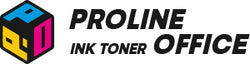Printing several images on one page is easy and imaginative. You can do this to save paper, create collages, and share your important moments. There are numerous ways to print multiple pictures on one page, no matter you're using a computer or a mobile device. Here is a detailed guide to assist you.
Contents
- How to Print Multiple Photos on One Page on Windows 11
-
How to Print Multiple Photos on One Page on a Mac
-
How to Print Multiple Pictures on One Page on Android
-
How to Print Multiple Photos on One Page on iOS
-
FAQs
- Conclusion
How to Print Multiple Pictures on a Computer
How to Print Multiple Photos on One Page on Windows 11
Before you start: make sure your printer is connected to your computer and loaded with the right paper. If you fail to do so, your printer might not be able to print multiple images on one page correctly, or some errors might occur.
Step 1: Select Your Photos
- Put all the pictures you want to print into one folder.
- Press “Ctrl + A” to select them all, or hold “Ctrl” and click to choose specific files altogether.
Step 2: Open the Print Menu
- Right-click the selected images and choose “Print”. This will bring up the print settings window.
Step 3: Choose a Layout
On the right side of the windows, you’ll see different layout options:
| Options | Image Quantity |
| 9 x 13 cm (4) | 4 Photos Per Page |
| Wallet (9) | 9 Photos Per Page |
| Contact Sheet (35) | Up to 35 Photos Per Page |
Step 4: Adjust Print Settings
- Choose your printer.
- Select paper size and paper type.
- Change the print quality if needed.
- You can also click “Fit picture” to frame so photos resize automatically.
Step 5: Start Printing
- Click “Print” to begin.
- If you don’t see the “Print” button right away, click “Show more options” and then click “Print”.
How to Print Multiple Photos on One Page on a Mac
Printing several pictures on one page is very handy. It’s perfect if you want to save paper or make a collage. Here’s how to do it on a Mac laptop or PC.
Before you start: check that your printer is connected and loaded with the right paper.
Step 1: Select Your Photos
- Put all the images in one folder.
- To select them all, press “Command + A”.
Step 2: Open the Print Menu
- Click “File” in the menu bar, then tick “Print”.
- A preview window will open with different layout options for you to print in the way you like.
Step 3: Choose a Layout
- If you want 2 photos per page, select sizes like 5 x 7 or 4 x 6.
- For more images, select “Contact Sheet” to display many thumbnails on one page.
Step 4: Adjust Print Settings
- Choose your printer, paper size, and color options.
- You can also customize columns and margins to control the layout.
- Tick “Captions” if you’d like to show titles or file names under each image.
Step 5. Start Printing
Once you’re happy with the setup, click “Print” to get started.
How to Print Multiple Photos on One Page From Your Phone

How to Print Multiple Pictures on One Page on Android
Before you start: make sure your printer has paper loaded and is properly connected to your phone (Google, Samsung, Xiaomi, Oppo, OnePlus, etc.).
Step 1: Install the Print Adjuster App
- Go to Google Play and download Print Adjuster.
- Once it’s installed, open the app to get started.
Step 2: Choose Your Photos
- Tap the three dots in the top-right corner to open the menu.
- Select “Open Image”, then choose Android system, and finally go to your gallery.
- Choose the photos you want to print.
Step 3: Organize and Adjust
- Change the size and order of the images as needed.
- Tap the three dots again to open “Settings” and adjust paper size or other options.
Step 4: Export and Print
- Tap Export to create a file in PNG, JPEG, WebP, or PDF format.
- Open the exported file and use the available print option to send it to your printer.
- Or, you can print directly through your printer’s own app, like HP Smart.
How to Print Multiple Photos on One Page on iOS
Before you start: confirm your printer is connected to your iPhone or iPad and has the right paper loaded.
Step 1: Download a Photo Printing App
- Go to the App Store, search for a photo printing app.
- Install one that fits your needs. Then open it.
Step 2: Pick Your Photos
- Tap the “+” icon to open your gallery.
- Choose the pictures you want and add them to your project.
Step 3: Set Image Size and Layout
- After selecting your first photo, set its size (like 3 x 2 or 11 x 8.5).
- Drag the images around to adjust their position.
- Tap the “✓” in the bottom-right corner to confirm each photo.
Step 4: Configure Print Settings
- Decide how many copies you want.
- Tap the printer icon to open print options.
- Choose output type, borders, and paper size.
- Tap “Preview” to double-check, then select your printer.
Step 5: Print Your Photos
- Once you’re happy, tap "Print" to start.
FAQs: How to Print Multiple Pictures on One Page
Q1: How do I change the order of photos on a page?
If you want them in a specific order:
-
Step 1: Open a Google Doc on your computer or phone.
-
Step 2: Go to “Insert > Image” and add your photos.
-
Step 3: Resize and move each photo until you like the layout.
- Step 4: Go to “File > Print” when ready.
Tip: Want a collage effect?
If you want a college effect, here are two handy ways to organize your images:
Step 1: Use text wrap in Google Docs:
- Select a photo, pick the text wrap option, then move it around.
- Do this for all your pictures until the layout looks right.
2: Design in Adobe Photoshop for more control:
For users familiar with the software, Adobe Photoshop offers maximum flexibility.
-
Create a New Document: Configure the document dimensions according to the paper size you will use for printing.
-
Import Your Images: Add each image as a separate layer.
-
Arrange and Adjust: Resize and position your images on the canvas according to your preferences.
- Export File: Once you are happy with your layout, export the project as a PDF or JPEG file, ready for printing.
Q2: How do I print the same photo four times on one page?
To print an image four times on a single page, follow these steps:
-
Prepare the Image: Place the desired image in a folder.
-
Duplicate the Image:Copy the image three times in the same folder to get a total of four identical images.
- Print the Images: Follow the methods described in this blog to organize and print your images on a single page. For example, use an app or software that allows you to print multiple images in a grid layout.
Q3: How can I print different photo sizes on the same page?
Option 1: Google Docs
-
Add an image: Launch Google Docs and add the pictures you need.
-
Fix the sizes: Click the pictures to choose it, and modify the size, make it suitable for printing.
- Right-click the picture to open “Picture Options” window.
- Select “Size and Rotation” from the menu, then drag the edge of the picture to change the width and height.
- Right-click the picture to open “Picture Options” window.
- Print your picture: Print the document after the layout is finished.
(Note: Since Google Docs does not allow you to configure different paper sizes, this method works best when you choose a A4 paper to print.)
Option 2: Adobe Photoshop
For more flexibility in managing paper sizes and formats:
-
Create a new document: Set up a new project by defining the page dimensions (e.g., A5, Letter, or any other size).
-
Add images: Import each image as a separate layer.
-
Arrange and Resize: Manually adjust the size and position of each image on the canvas.
- Printing: Once you are happy with the layout, print directly from Photoshop or export the file (PDF, JPEG) to print via other software.
Both of these methods make it easy to customize the layout and size of your images on a single page, depending on the paper size you're using and your specific needs.
Conclusion
Printing multiple photos on one page is a great way to save paper and create fun layouts. From computers to phones, there are plenty of tools and apps that make the process easy. Just pick the method that fits your device and style, and you’ll be set.
Want the superior toner cartridges for your printer? Try our ProlineOffice compatible toner & ink cartridges! Choose form the fine compatible toner cartridges below:
Compatible High Capacity HP 220X Multipack Toner Cartridges:Buy Here!
Compatible High Capacity Canon 069H Multipack Toner Cartridges: Buy Here!
Compatible High Capacity Brother TN-248XL Multipack Toner Cartridges: Buy Here!
Compatible High Capacity HP 219X Multipack Toner Cartridges: Buy Here!