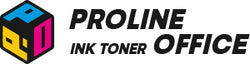Have you ever been bothered by the toner or ink running out suddenly during printing? In today’s busy offices and large institutions, printers are essential for improving efficiency. However, running out of ink or toner unexpectedly always has a negative effect on working productivity. To prevent this from happening, we suggest you check your ink and toner levels on your printer from time to time. But a question arises: how to check the ink and toner levels on your printer? In this guide, we will use HP brand printers as an example, explaining how to check HP ink and toner levels through its control panel, on your PC, or from your smartphone. You can check HP ink and toner levels via:
•Windows
•Mac
•iOS / Android
•Printer Panel
•Visual Check
Why Check Ink and Toner Levels Matter?
Adequate ink and toner are key to ensuring your printer always runs smoothly. Checking the ink and toner levels of your printer can prevent many common problems from happening. It is also a good habit to help you maintain high-quality prints.
1. To avoid sudden running out. As mentioned above, lacking concern for ink or toner levels on your HP printer might lead to unexpected depletion, causing frustrating interruptions in your work.
2. To avoid damaging your printers. Insufficient care on ink and toner levels could result in several printer issues, including:
- Increased wear on the printer.
- Clogged printheads.
- Overheated printer.
- Misaligned cartridges.
3. To save your money. Printing mistakes and subpar-quality reprints are possible to make a waste of your ink, toner or printing paper.
4. To maintain high printing quality. Preventing your toner and ink from running out will stop issues below from happening:
- Faded prints.
- Streaks.
- Color shifts.
- Incomplete documents.
- Error messages.
- Inconsistent textures.
How to Check Ink and Toner Levels on Your HP Printer?
To check the ink and toner levels on your HP printer, some preparations must be done before you take any further action. These small habits will help you extend a longer lifespan of your printer.
First of all, double-check whether your printer is powered on and ready to run. It won’t show the correct levels of ink or toner if your printer is powered off or sleeping.
Second, note the difference between ink cartridges and toner cartridges. Learn whether your HP printer is an inkjet or laserjet model before checking your ink or toner levels. It is especially important when you decide to observe the remaining levels by eyesight.
Third, connect your printer to your PC or smartphone if you want to monitor the ink or toner levels through your devices. You can link them together via Wi-Fi, local network or data cable.
Method 1 to Check Ink and Toner Levels on Your HP Printer: Using Windows
Windows Settings / Control Panel
Windows 10 / 11 users may benefit from a built-in tool to monitor ink or toner levels on your HP printer with ease. If you are trying to use a Windows computer to check ink or toner levels, try the steps below:
1. Open settings by pressing Windows key + I or clicking “Start” and selecting the gear icon.
2. Navigate to Bluetooth & Devices → click on “Printers & Scanners” (or open your Control Panel to find “Devices & Printers”).
3. Select your HP printer from the list.
4. Click on “Open print queue”.
5. In the new window, click on “Printer” in the top menu.
6. Select “Properties”.
7. Look for an “Estimated Ink Levels” or “Supply Levels” tab.
Please note that this method may vary slightly depending on your specific HP printer model and driver version. If it doesn’t work, try using other methods.
HP Printer Assistant / HP Smart
In most cases, this software is automatically installed when you set up your HP printer. You can use this method to check the ink or toner levels on your HP printer, and it works on almost all HP printers.
1. Open “Start” → type HP Printer Assistant or HP Smart → launch it.
2. Select your HP printer if prompted.
3. Find the tab labeled Estimated Ink Levels or Supplies Status.
4. View the graph / percentages showing ink or toner levels for each cartridge.
HP Print and Scan Doctor
This is a diagnostic tool from HP that also shows supply levels. If previous methods don’t work properly, try this one.
1. Download it from HP’s site if not already installed.
2. Run the app and select your printer.
3. Click Printer → supply Levels to display the remaining toner or ink.
These methods above give you multiple reliable ways to check supply levels on Windows. No matter whether your setup is a desktop app or a system interface, you can ensure you're never caught off guard by low ink or toner.
Method 2 to Check Ink and Toner Levels on Your HP Printer: Using Mac
Mac Settings
Apple Mac devices also have a built-in function that allows users to check ink and toner levels on HP printers. Follow these steps:
1. Begin by going to System Settings / System Preferences → click the “Printers & Scanners”.
2. Find your HP printer in the list and select it → click “Options & Supplies”.
3. Go to the “Utility tab” → click “Open Printer Utility”.
4. In the HP Utility app, look for Supply Levels or Estimated Ink / Toner Levels.
Print Dialog
You can have a quick view of ink and toner levels on your HP printer via the document print interface. Here’s how to do it:
1. Open any document → go to “File” → go to “Print”.
2. In the print dialog, look for an option like "Show Details" to expand the settings.
3. Find the section labeled “Printer Info” or “Supply Levels”. This section will show a graph or display of your ink and toner levels.
HP Smart App
You can use the HP Smart app to check your printer status easily by following the steps below:
1. Download the “HP Smart” app from the Mac App Store.
2. Add your printer. Make sure it is on the same network as your Mac. Otherwise, it won’t work.
3. You can see the estimated supply levels for your ink and toner on the app’s main screen.
Method 3 to Check Ink and Toner Levels on Your HP Printer: Using Smartphones (iOS or Android)
HP Smart App
The HP Smart mobile app is the most convenient tool for real-time monitoring of your HP printer's ink and toner levels. You should follow the steps below:
1. Download and install the app HP Smart from Google Play or the Apple App Store.
2. Make sure your printer connects to your smartphone in the same Wi-Fi network.
3. Open the app → tap “+” to add your HP printer.
4. Select your detected printer to access the main dashboard.
5. View the estimated supply levels section — this will show current ink or toner levels in terms of color-coded bars or percentages.
6. Wait a moment if levels don’t appear immediately — sometimes the app takes a minute to retrieve the data.
The HP Smart app also allows notifications to alert you when supplies run low:
Open HP Smart → go to Settings → enable supply-level alerts.
You'll get mobile notifications like “Black Cartridge Low”, so you know before it's urgent.
Embedded Web Server (EWS) via Mobile Browser
Most networked HP printers support a built-in Embedded Web Server (EWS). To check the ink and toner levels of your HP printer through this method, you should:
1. Print a network configuration report on your printer to obtain its IP address.
2. Connect your phone to the same local network (Wi-Fi).
3. Open a browser (Safari / Chrome) on your phone → enter the printer’s IP address.
4. Navigate to the Supply Status / Supplies tab to view ink / toner levels.
This method allows you to use your mobile phone to check ink and toner levels on most HP printers without using any app.
Method 4 to Ink and Toner Levels on Your HP Printer: Using Printer Panel
Most HP printers (both inkjet and laser) offer a built-in indicator to view ink or toner levels right on the device. You don’t need to bother using your PC or any apps with this method.
1. Press the Power or Home button on your printer.
2. Tap the Menu, Setup, Tools, or Dashboard icon (varies by model) to access the on-screen menu.
3. Navigate to “Ink Levels” / “Supply Status”.
4. View cartridge levels. Each cartridge will have its own graphical bar, droplet icon, or percentage.
Be advised that the interface may vary slightly depending on the model, but icons should remain consistent. If issues happen during checking ink or toner levels, you can scroll through Tools, Maintenance, or Reports for assistance.

Method 5 to Check Ink and Toner Levels on Your HP Printer: Using Visual Check
While less precise than digital methods, manual inspection is still useful, especially for printers without displays and when printers have display issues.
For Inkjet Printers
1. Open the cartridge access door → wait for the carriage to stop moving.
2. Gently press the tab or lever to remove the cartridge.
3. Lightly shake it – an empty one won't sound fluid inside.
4. If the cartridge is transparent or semi-transparent, hold the cartridge up to the light to see the ink level.
5. Reinstall it carefully → close the door.
For Laserjet Printers
1. Open the toner access panel → remove the toner cartridge.
2. Look inside for loose toner. Levels should be somewhat visible.
3. Gently shake the cartridge – if you don’t hear toner moving, it may be empty.
4. Reinstall the cartridge → close the panel.

How to Tell the Status of Ink and Toner Levels on Your HP Printer
HP printers have convenient symbols to show ink and toner status.
For ink cartridges:
Full ink droplet: Cartridge is full.
Partially full droplet: Ink level is getting low.
Empty / blinking droplet: Very low or out of ink.Question mark: Ink level cannot be detected.
For toner cartridges:
Full bar: Toner is full.
Partially full bar: Toner is getting low.
Empty / blinking bar: Very low or out of toner.
Tips for Managing Your Ink and Toner Levels on Your HP Printer
It is crucial for any business to maintain high productivity without being interrupted by unpleasant accidents. We strongly recommend you to check the ink or toner levels of your printer regularly to avoid running out. As OEM HP toner cartridges cost a lot each time refilling your printer, it’s advisable to try our more cost-effective compatible toner cartridges at ProlineOffice. Our products perform the same as genuine toner cartridges at a better price. They are equipped with smart chips, which can read ink and toner levels just like the original products, allowing you to print more efficiently.