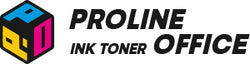Connecting your Brother printer to Wi-Fi makes printing much easier and more flexible. You won’t have to deal with tangled cables anymore, and you can place the printer wherever it fits best in your space. Plus, once it’s on the network, everyone in your home or office can print without taking turns or plugging in. It’s a small change that makes a big difference in daily use.
In this ProlineOffice blog, we’ll guide you through the setup in clear steps. The process isn’t complicated, and you don’t need to be a tech expert to get it done. We’ll cover both Windows and Mac options, so you can follow along no matter which device you use. By the end, you’ll have your Brother printer ready to connect to Wi-Fi, saving you time and keeping things much more organized.
Contents:
- Why Connect Your Brother Printer to Wi-Fi
- How to Connect Brother Printer to Wi-Fi
-
How to Connect Your Computer to a Wireless Printer
-
Conclusion
- FAQs
Why Connect Your Brother Printer to Wi-Fi
If you can connect the Brother printer to Wi-Fi, you’ll notice the advantages in a second. A Wi-Fi connection links your printer to computers, phones, tablets or other devices without cables. Here are some main benefits:
Less Clutter: Forget about messy wires on your desk or floor. A wireless Brother printer keeps everything neat and gives your workspace a cleaner appearance. It also makes it easier to move things around when you want to change your setup.
Team Friendly: A single Brother printer can serve multiple people without anyone needing to plug in. At home, family members can print their documents whenever they need. In an office, coworkers can share one device smoothly, which saves time and avoids the “printer line” problem.
More Freedom: As long as you connect your Brother printer to Wi-Fi, you can send a print job from almost anywhere. Whether you’re working in another room, relaxing on the couch, or even finishing up something before a meeting, your documents will be ready at the printer.
Cloud Ready: Many Brother printers now connect with cloud apps like Google Drive, Dropbox, or OneDrive. That means you can send files directly from these platforms without downloading them first. It trims extra steps, speeds up your workflow, and makes printing more straightforward.
How to Connect Brother Printer to Wi-Fi
To make wireless printing work, your printer and your device must use the same Wi-Fi network. So first, connect the Brother printer to Wi-Fi. Then, connect your computer or mobile device to the printer. Let’s break it down.
Step 1: Prepare the Brother Printer and Network
-
Check Whether Your Brother Printer is Compatible: Make sure that your Brother printer can connect to Wi-Fi. You can check it in your printer’s manual. Most modern Brother printers can do so.
-
Place the Brother Printer in Range: Place the printer close to your Wi-Fi router so the signal is strong and stable. A weak connection can cause the setup to fail or drop later.
- Collect Network Information: Keep your Wi-Fi network name (SSID) and password handy. You’ll need them during the process, and having them ready saves time.
Step 2: Open Brother Printer Settings
- Open Wireless Settings Menu: On the Brother printer’s screen or control panel, go to the Wireless Settings or Network Settings menu. The wording may vary, but it usually looks similar.
Step 3: Connect Your Brother Printer to Wi-Fi
-
Pick a Network Option: When you’re in the network menu, choose the option to connect to a new Wi-Fi network. The Brother printer will search and show you a list of available connections.
-
Select a SSID: Find your Wi-Fi name (SSID) and select it, or type it in manually if it doesn’t show up.
-
Enter the Password: Enter your Wi-Fi password carefully — it’s easy to mistype, so double-check as you go.
- Confirm the Connection: Once you confirm, the Brother printer will take a moment to connect. Give it a little time, and you should see a message or signal icon letting you know the connection is successful.
Step 4: Test the Connection of your Brother Printer
-
Print a Test Page: Print a quick test page to confirm the connection.
- Check the Device List: You can also log into your router’s settings and see if the printer shows up in the device list. If it’s there, you’re good to go.
Need toner or ink for your Brother printer? ProlineOffice has plenty of choices for reliable results.
Extra Steps (Optional)
-
Install Printer Software: Install the Brother software on your computer. It often gives you a guided setup for Wi-Fi.
- Check the Manual: If you get stuck, check the user manual. Don’t have it handy? You can usually find a PDF online by searching for your printer’s model.

How to Connect Your Computer to a Wireless Printer
Once your Brother printer is connected to Wi-Fi, any computer or device on the same network can use it. If you’re on a Mac with an AirPrint-compatible printer, the connection usually happens on its own as long as both are on the same Wi-Fi. Same for iPhones and iPads. When you open the print menu, your wireless printer should just pop up as an option.
But if your computer is running Windows 10/11 or your printer doesn’t support AirPrint, you may need a few extra steps to finish the setup.
Connect a Windows PC to a Wireless Printer
- Open Settings: Click the Windows Start menu at the bottom left. Then choose Settings (gear icon).
-
Go to Devices: In the Settings window, click Devices.
-
Pick Printers & Scanners: Select this from the left sidebar.
-
Add printer: Click Add a printer or scanner to start searching.
-
Wait for results: Windows will scan and show all available printers on the network.
-
Choose your printer: Click the Brother printer you want, then hit Add device.
-
Install drivers: If Windows asks, follow the on-screen steps to install drivers or software.
- Test print: Once it’s added, print a test page to confirm everything works.
Connect a Mac to a Wireless Printer (no AirPrint)
-
Open System Preferences: Click the Apple logo at the top left and choose System Preferences.
-
Go to Printers & Scanners: In the System Preferences window, click Printers & Scanners.
-
Add printer: Click the “+” button at the bottom left of the window. Your Mac will search for printers.
-
Pick your Brother printer: Select it from the list, then click Add again.
- Install drivers: If prompted, follow the instructions to install the software.
- Print a test page: After connecting to your computer, print a test page to see if your printer functions normally.
For AirPrint Printers
If your Brother printer supports AirPrint, you don’t need any extra steps to connect it to Wi-Fi. Just open the print menu from any app on your Mac or iOS device. The printer will appear automatically on the menu. You can simply select it and print any documents you want.
Extra Help
If you hit any issues during setup, try your printer’s troubleshooting guide in the manual or search for video tutorials online. Still stuck? Contact Brother support directly for official help.
Conclusion
Connecting your Brother printer to Wi-Fi is a simple step, but it can bring convenience and efficiency to your home or office. You can make printing easy for everyone on the network by following the instructions in this guide.
Keep in mind that preparation is the key to a successful connection: make sure your Brother printer is within range of your wireless router, and then prepare your network name and password. You'll experience greater convenience after your Brother printer connects to Wi-Fi.
Enjoy the freedom of wireless printing! Additionally, ProlineOffice offers a large variety of premium Brother toner and ink to keep your Brother printer operating at peak efficiency if you're in need of dependable supplies.
FAQs
Q1: My Brother printer can't find my Wi-Fi network during setup. What should I do?
A: First, make sure your router and printer are close enough for the printer to receive the signal. Double-check whether the SSID (network name) you enter is correct. If it's still not working, try restarting both your printer and your Wi-Fi router, then try setting up again.
Q2: I entered the correct password, but the printer still won't connect. Why?
A: Wi-Fi passwords are case-sensitive. Make sure you are correctly entering capital and lowercase letters and that Caps Lock is off. Also, ensure your network is using a compatible security type (like WPA2), which most modern Brother printers support.
Q3: The printer was connected, but now it's offline. How do I fix this?
A: This is often due to a temporary network glitch. The best first step is to power cycle your printer and router. You need to turn them off, wait for 30 seconds, and then turn them back on. This enables them to reconnect to the network in a fast way.