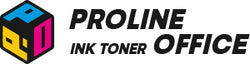In many UK households, the AVM Fritz!Box router is the heart of the home network — a reliable Wi-Fi hub for daily use. But how can you connect your printer to the Fritz!Box so it works as a network printer that everyone can access? There are several ways to do this — through a USB cable, Wi-Fi, or even a USB remote connection.
If you're wondering how to connect printer to WiFi, this guide walks you through every step to set up the connection on both Windows and macOS. You’ll also learn how to keep your printer connected via Wi-Fi and how to save money in the long run by using compatible ProlineOffice ink or toner cartridges — all without losing print quality.
Contents:
-
Why Connect Your Printer to a Fritz!Box?
-
How to Connect Printer to WiFi Using FritzBox
-
Troubleshooting: When Your Printer Will Not Connect to WiFi
-
FAQs
- Conclusion
Why Connect Your Printer to a Fritz!Box?
There are plenty of advantages to linking your printer to Fritz!Box:
- Centralized access from any device on the network (PC, laptop, smartphone), making it easy to connect printer to WiFi.
- No more plugging and unplugging cables or switching USB ports.
- Flexible printer placement (for example, in your study or office).
- A stable connection, especially for Wi-Fi–enabled printers.
Whether you work from home, run a small office, or just print occasionally, a smart network printing setup makes life easier and saves valuable time.
How to Connect Printer to WiFi Using FritzBox
Option One: Connect via USB
Requirements:
- Your printer doesn’t have Wi-Fi or LAN capabilities
- You only need basic printing (no scanning or faxing)
- Local use only
This method allows you to connect to printer locally without WiFi.
Step-by-step guide:
- Connect your printer to the Fritz!Box the USB port using a USB cable.
- Navigate to Home Network > USB Devices > USB Remote Connection.
- Disable the USB Remote Connection feature.
- On your computer, open Control Panel > Devices and Printers > Add a Printer.
- Select Add a printer using a TCP/IP address or hostname.
- Enter fritz.box as the hostname, confirm, then choose your printer model and finish setup.
If you prefer to connect directly to WiFi and wonder “how to connect my printer to WiFi”, see Option Three.
Tips: Still don’t know how? Check the official blog below: Setting up a Wi-Fi connection to the FRITZ!Box. After FritzBox login, you can access USB settings.
Option Two: Enable USB Remote Connection for Multifunction Printers
When is this useful?
If connecting printer WiFi isn't possible, this option helps:
- Your printer doesn’t support Wi-Fi or LAN.
- You want to use scanning, faxing, or copying features.
- Works only with Windows systems.
How to do it:
- Connect the printer to the Fritz!Box via USB.
- After FritzBox login, go to the FritzBox interface → Home Network > USB Devices > USB Remote Connection.
- Turn on USB Remote Connection.
- Check the box for Printers (including multifunction printers).
- Click Download USB Remote Connection Software and install it on your Windows PC.
- After installation, you’ll see a new icon in your taskbar.
- Click the icon and activate Automatically connect printer.
Note: This FritzBox method is not compatible with macOS.
Option Three: Connect the Printer to Fritz!Box via Wi-Fi
Advantages:
- Fully wireless setup
- Flexible printer placement
- Accessible from multiple devices
Here’s how it works:
If you're asking, “How do I connect my printer to WiFi?”, follow these steps:
- Make sure your printer’s Wi-Fi function is enabled.
- Open the Wi-Fi setup wizard on your printer.
- Choose your Wi-Fi network (SSID) and enter your Wi-Fi password.
- On the Fritz!Box interface, go to WLAN > Wireless Network > Allow devices to communicate with each other, and enable this option.
- On your computer, open Control Panel > Devices and Printers > Add a Printer.
- Or, manually enter your printer’s IP address if needed.
Tip: For connecting to printer to WiFi, you can usually find the printer’s IP address in the printer’s display menu or under Home Network > Network Devices in your Fritz!Box interface.
Still have questions? Watch the video below for more information!
Troubleshooting: When Your Printer Will Not Connect to WiFi
Common Causes:
Firewall Blocking the Connection
Sometimes your printer just won’t respond, and the culprit could be your computer’s firewall. Firewalls are designed to protect your system, but they can also block the printer’s communication by accident. To fix this, open your Windows or macOS firewall settings and make sure that IP or port 9100 is allowed. If you’re not sure how to find it, just search “firewall” in your system settings — it’s usually easy to locate. Once you allow the port, try printing again. In most cases, this simple adjustment gets the printer talking to your network again.
Wrong Driver Installed
Another common cause is an incorrect or outdated printer driver. Even if your printer shows up in the list, it might be using a generic driver that limits its functions. Open Device Manager, select your printer, and click Update driver. Choose to search automatically for the latest version or download it directly from the manufacturer’s website. Using the right driver ensures smooth performance and helps avoid random connection errors. This ensures to solve your problem of “how to connect my printer to WiFi” smoothly.
Weak Wi-Fi Signal
A weak Wi-Fi signal can also interrupt your connection. Printers, especially wireless ones, need a stable signal to stay connected. If your printer is far from the router, try moving it closer or using a Wi-Fi repeater to boost coverage. It’s also worth restarting your router or disconnecting a few unused devices if the network feels crowded. Once the signal is stronger, your printer should reconnect automatically without any extra steps.
Faulty USB Port on Fritz!Box
For FritzBox 7530 users, try a different USB port. Try plugging the printer into another port and see if it shows up on your computer. You can also open your printer settings to confirm the connection path is correct. Sometimes, simply switching the port or restarting the Fritz!Box refreshes the connection. If it still doesn’t work, double-check your printer’s sharing settings on the network.

FAQ – Common Questions About Connecting Printers to Fritz!Box
Q1. Can I still use a printer without Wi-Fi through my Fritz!Box?
Yes, you can learn how to connect a printer to WiFi via USB. If your printer doesn’t support Wi-Fi or LAN, you can connect it directly to the Fritz!Box using a USB cable. There are two ways to set it up:
-
Without USB Remote Connection: Use the IP address (hostname fritz.box) for simple printing.
- With USB Remote Connection: Needed if you want extra features like scanning or faxing (Windows only).
Q2. How can I find the IP address of my Wi-Fi printer?
You can find it in two ways:
- From your printer’s Network or Wi-Fi settings menu.
- After FritzBox login, on the Fritz!Box interface under Home Network > Network > Devices and Users.
You’ll need this IP address if you plan to manually add the printer on Windows or macOS.
Q3. Why can’t my computer find the printer on the network?
Possible reasons include:
- The printer and Fritz!Box are on different Wi-Fi bands (e.g., 2.4 GHz vs. 5 GHz).
- Your firewall or antivirus software is blocking the connection.
- The IP address was entered incorrectly.
- The USB remote connection is still active or deactivated when it shouldn’t be.
Tip: Restart both your Fritz!Box and the printer, then double-check all settings.
Q4. Does Fritz!Box support Apple AirPrint or Google Cloud Print?
Not directly on the FritzBox router, but AirPrint works over the network.
- AirPrint-compatible Wi-Fi printers can still work smoothly with Apple devices over the network.
- Google Cloud Print has been discontinued. However, most modern printers now offer alternatives like HP ePrint, Canon PRINT, or their own cloud services.
Q5. How can multiple devices use the same printer at once?
Multiple devices can connect to printer simultaneously. If the printer is set up as a network printer (via Wi-Fi or LAN), any PC, laptop, or smartphone on the same network can access it. Just make sure that:
- The printer stays connected to Wi-Fi.
- Each device has the correct driver installed.
- No user or device restrictions are set in your Fritz!Box.
Q6. Which printers work best with Fritz!Box?
The ideal printer should include:
- Built-in Wi-Fi or LAN support
- AirPrint or Mopria compatibility
- Easy IP configuration
- Optional multifunction features like scanning or faxing, if needed.
Compatible Printer Cartridges and Toners for Your Printer – Save More with ProlineOffice!
A well-connected printer shouldn’t become a money pit. That’s why using ProlineOffice compatible ink and toner cartridges is a smart move — perfect for everyday printing in your home network.
Why choose ProlineOffice:
✅ 100% compatible with major brands like HP, Canon, and Brother
✅ High page yield with excellent print quality
✅ Up to 50% cheaper than original products
✅ Fast delivery directly from UK warehouses
✅ 24-month warranty and a 30-day money-back guarantee
Example product:
Compatible Brother 248XL ink cartridges (KCMY multipack) — ideal for networked offices using Brother DCP-L3515CDW, DCP-L3520CDW, and DCP-L3560CDW printers.
Conclusion: Fast and Simple – That’s How You Connect to Fritz!Box
Connecting your printer to a Fritz!Box is quick, easy, and efficient — whether it’s through USB, Wi-Fi, or remote connection. Follow our steps, and you’ll have a fully functional network printer ready to print from any device at home in no time.
To keep printing affordable and high-quality in the long run, go for ProlineOffice’s cost-effective alternatives — because great quality doesn’t have to come with a high price tag.