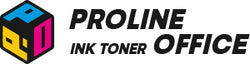According to HP Instant Ink’s terms of service, once you cancel your subscription, HP will remotely lock your Instant Ink cartridges. They will completely stop working at the start of the next billing cycle. But what if there’s still ink or toner left inside? Can you keep using those cartridges after canceling HP Instant Ink? Many users find themselves asking, "how does the HP Instant Ink work?" in this scenario, and more importantly, how to bypass it.
This blog will walk you through the answer — and explain how people try to work around HP Instant Ink restrictions.
Contents:
-
How Does HP Instant Ink Work?
-
HP Instant Ink Cancel: What Happens Next?
-
How to Use HP Instant Ink Without a Subscription
-
Problems You Might Face After Canceling HP Instant Ink
-
Is HP Instant Ink Worth It? A Detailed Look
- Tips From ProlineOffice
How Does HP Instant Ink Work?
HP Instant Ink is a monthly subscription service that delivers ink or toner straight to your door. To understand "how does HP Instant Ink work?", it's helpful to think of it as a subscription that is available only for HP printers and helps save time and money.
Instead of buying new cartridges at the store, HP tracks your ink or toner levels online. When you’re running low, they automatically ship new cartridges before you run out. This keeps your printer running smoothly without interruptions.
The subscription covers ink, shipping, and recycling fees. You can also choose from several plans based on your printing volume and budget. Overall, it’s a convenient way to manage your printing without the hassle of manual reordering. This explains the basics of how does HP Instant Ink work.
For more information, check the video below:
HP Instant Ink Cancel: What Happens Next?
The HP Instant Ink cancel process is well-defined by HP. As stated in HP’s service terms, HP turns off your subscription cartridges when your current billing cycle ends. You’ll also be asked to return them.
That means you can still use your HP Instant Ink cartridges until the billing period finishes. But once that’s over, the cartridges stop working with your printer. Your final monthly charge will apply at the end of that period. This leads many to question: "HP Instant Ink is it worth it if I can't fully use what I've paid for?"
However, some users have found ways to keep using HP Instant Ink cartridges even after the subscription is canceled. In many cases, you don’t need to return them to HP.
Curious about how this works? Keep reading.
How to Use HP Instant Ink Without a Subscription
Wondering how to use Instant Ink cartridges after cancellation? If you're looking for a way to use the cartridges after unsubscribing from the HP Instant Ink, here is a method commonly discussed. To use up the remaining ink or toner, you need to reset your printer’s network before your current billing cycle ends. Here’s how:
- On your printer screen, open the Wi-Fi details page (tap the Wi-Fi icon).
- Tap the Settings icon.
- Scroll down and choose Restore Network Settings.
- Disconnect the printer from your computer.
- Press and hold the Wi-Fi Direct icon for three seconds to enable Wi-Fi Direct.
- Connect your computer to the printer’s HP Wi-Fi (Wi-Fi Direct).
- Add the printer back to your computer’s printer settings.
This process prevents your printer from reporting cartridge status to HP. That’s why it’s important to reset the network while your subscription is still active. Afterward, you can continue using your HP Instant Ink cartridges even after the subscription ends — until the ink or toner runs out.
Keep in mind, though, this only helps you finish the leftover ink or toner. You’ll still need to buy replacement cartridges — either genuine HP or compatible third-party ones — once these run dry.
Problems You Might Face After Canceling HP Instant Ink
Before you cancel HP Instant Ink, here are three common issues you should consider of your decision to cancel HP Instant Ink:
-
Cartridge Error Message – You may see a message like “Cartridges cannot be used until printer is enrolled in HP Instant Ink.” This means your subscription cartridges have been deactivated.
-
No More Automatic Deliveries – HP will stop sending you new cartridges. If you forget to buy regular replacements before your current ones run out, your printer will stop working once the ink or toner is empty.
- HP+ Printers Only Accept Original Cartridges – If you own an HP+ printer, it won’t recognize third-party cartridges even after canceling Instant Ink. So, you won’t really save money with HP+.
Is HP Instant Ink Worth It? A Detailed Look
HP Instant Ink Plans
HP Instant Ink is great for people who print often but don’t want the hassle of constantly buying new cartridges. If you print a few hundred pages each month, this service might be worth considering.
Once you sign up, your printer automatically orders new ink when it runs low. This saves you both time and effort. But remember — only printers that meet HP Instant Ink requirements can join the program. Make sure your printer model is eligible before subscribing. Most new HP printers support Instant Ink, though there are a few exceptions, such as wide-format mobile printers, large-format printers, HP PhotoSmart, and HP Sprocket models.
If you want to try HP Instant Ink for free, buy an HP printer with the Instant Ink logo. When you set up an eligible printer, you can activate a free trial during the setup process. To qualify, you must register for Instant Ink within seven days of setting up your printer.
No matter which plan you choose, the first 1,500 pages per month are included in the free trial. Any extra pages will be billed according to your selected plan.
Here’s a look at the HP Instant Ink UK pricing as of October 2025:
|
HP Instant Ink UK | Printer Ink Subscription |
||
|
Monthly Price |
Page Limit Per Month |
Unused Page Roll-Over Limit |
|
£1.79 |
10 Pages |
30 Pages |
|
£4.49 |
50 Pages |
150 Pages |
|
£6.49 |
100 Pages |
300 Pages |
|
£13.49 |
300 Pages |
900 Pages |
|
£28.99 |
700 Pages |
2,100 Pages |
Your monthly fee is based on how many pages you print, not how much ink you use. So, you don’t have to stick to black-and-white printing to save money — color pages cost the same. If your printing habits change, you can easily switch to a different plan.
How to Sign Up for HP Instant Ink
HP Instant Ink is a cartridge replacement service made for HP printers. When your ink starts running low, HP automatically sends new cartridges before you run out. This way, your printer is always ready to go.
So how do you get started with HP Instant Ink? The setup process is simple, and we’ll walk you through it step by step so you can enjoy a smooth, worry-free printing experience.
Check Printer Compatibility
Before signing up for this service, make sure your printer is compatible with HP Instant Ink. HP will verify your printer’s eligibility during the registration process. If your printer doesn’t qualify, your subscription won’t start and you won’t be charged. You can see whether you’re qualified through your HP account Instant Ink portal. You can visit the HP Instant Ink website or check your printer manual for detailed instructions on how to confirm compatibility.
Register for HP Instant Ink
Follow these steps to sign up for HP Instant Ink:
1.Open your browser and go to the official HP Instant Ink website. Click “Sign in” or “Create an Account” in the top right corner.
2.If this is your first time using HP Instant Ink, you’ll need to create a new account. On the sign-up page, enter a valid email address and payment method (credit card, debit card, or PayPal).
3.Create a username and password, then agree to the HP Instant Ink terms of service.
4.Choose a plan based on how many pages you print each month. HP offers several ink plans so you can pick one that matches your printing habits.
5.Click “Save” and submit your registration. HP will send you a confirmation email to verify your subscription.
For more details, you can visit the HP Instant Ink website anytime or manage your plan directly through the HP Smart mobile app.
Install HP Instant Ink Cartridges
Once you’ve registered, you’ll need to install your HP Instant Ink cartridges. Here’s how:
1.Open your printer’s ink cartridge access door or panel.
2.If there are existing HP cartridges, remove and recycle them properly.
3.Peel off the labels and protective film from your new HP Instant Ink cartridges. Avoid touching the ink nozzles.
4.Follow the color-coded guides inside the printer and insert each cartridge into the correct slot.
5.Close the access door. Your HP Instant Ink cartridges are now properly installed.
Connect Your Printer to the Internet
To keep your printer linked to HP Instant Ink, connect it to the internet. Go to the Network Settings or Wireless Setup menu on your printer’s control panel. Select your Wi-Fi network from the list and connect. Once successful, your printer will show a confirmation message or connection symbol.
Enjoy Automatic Ink Delivery
That’s it — your printer is now set up for HP Instant Ink. It will automatically communicate with HP and track your ink levels.
Make sure your printer stays powered on and connected to Wi-Fi. Also, keep your email address, payment method, and shipping address up to date.
When your ink starts running low, HP will send new cartridges straight to your door. This service keeps your printing smooth and uninterrupted, so you can relax and enjoy hassle-free ink delivery.

How to Cancel HP Instant Ink
If you decide not to continue with HP Instant Ink, you can cancel your subscription at any time. The direct process for how to cancel HP Instant Ink is as follows:
- Log in to your HP Instant Ink account.
- For home or home-office plans, sign in to your regular Instant Ink account.
- For business plans, sign in to your Instant Ink for Business account.
- For home or home-office plans, sign in to your regular Instant Ink account.
- Go to Overview, then open the Status section and select Printer Details to verify your printer’s serial number.
- Click HP Instant Ink, then choose Update Plan from the menu.
- Scroll down to Plan Details and follow the prompts to cancel your HP Instant Ink membership.
After you cancel your HP Instant Ink subscription, remember this key point: even after you cancel, your HP Instant Ink cartridges will still work until the end of your current billing cycle. Once it ends, you’ll need to remove the Instant Ink cartridges and replace them with genuine HP toner or ink from a retailer.
Save More with ProlineOffice Compatible Ink and Toner
While HP Instant Ink charges a monthly fee, the long-term cost can actually be higher than using compatible ink or toner cartridges. If you want to save more on printing, you can cancel HP Instant Ink and switch to ProlineOffice compatible ink or toner instead. This is a crucial consideration when evaluating HP Instant Ink: Is it worth it in the long run?
Using compatible ink or toner gives you more freedom to choose the printing solution that fits your needs. You can pick the brand and model based on your printing volume, budget, and preferred quality — all without being tied to a monthly subscription.