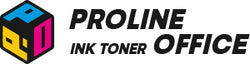Stickers are everywhere these days — on laptops, water bottles, phone cases, and even notebooks, making sticker printing a popular hobby. They’re such a simple yet creative way to show off your style or promote something you care about, and many people learn how to print stickers at home. Sure, you can buy pre-made stickers online, but making your own using sticker paper is way more fun. When learning how to print stickers, you get full control over the design, colors, and message. Plus, it’s surprisingly easy once you know “how do you print stickers”.
Many people wonder if a regular printer can handle sticker printing. The short answer is yes! Most home printers, whether inkjet or laser, can print on sticker paper for printer. For “how to print off stickers”, you just need to choose the right type of paper and adjust your settings a little. In this post, we’ll walk you through everything you need to know to create high-quality stickers right from your desk.
Contents:
-
What Are Stickers?
-
What Kind of Paper Can You Use for Printing Stickers?
-
Can a Regular Printer Print Stickers?
-
How to Print Stickers at Home
-
How to Print and Cut Stickers with a Cricut
- Conclusion
What Are Stickers? - Sticker Printing Basics
Let’s start with the basics—what exactly are stickers?
Stickers are small adhesive labels or images that can be attached to many surfaces, and learning how to print a sticker is simple. They come in different forms, such as vinyl stickers for outdoor use, paper stickers for crafting, and functional labels for organizing and storage.
You can also get stickers die-cut into custom shapes, printed in bulk, or created one by one for personalized projects. Their uses are almost endless—whether it’s for promotional giveaways, creative journaling, or decorating notebooks and laptops, stickers always add a fun touch.
What Kind of Paper Can You Use for Printing Stickers?
Now that you know what stickers are, let’s talk about the paper. Most sticker papers come with either permanent or removable adhesive backing. Permanent ones stick firmly for long-term use, while removable ones allow repositioning without leaving residue. Here are some popular types of sticker paper:
Vinyl Sticker Paper
Vinyl stickers are one of the most durable options. They’re waterproof and tear-resistant, perfect for outdoor use or items exposed to moisture, and how to print stickers from printer is key. People often use vinyl paper for custom car decals, water bottle labels, and laptop stickers.
Glossy Sticker Paper
Glossy paper has a shiny surface that makes colors pop. It’s great for designs with rich details or vibrant tones. Glossy stickers work best on smooth surfaces like journals, phone cases, or planners—anywhere you want a polished look, and many wonder how do I print stickers.
Matte Sticker Paper
Matte sticker paper has a soft, non-reflective texture. It’s ideal for labels, name tags, or any stickers that don’t need a glossy finish in sticker printing. Matte stickers for a printer feel smooth to the touch and are fingerprint-resistant, giving them a clean, professional appearance when learning how to print off stickers.
Transparent Sticker Paper
Transparent paper lets you print see-through stickers for a modern, sleek effect. These stickers blend beautifully with any background, making them perfect for window designs or creative projects using sticker printers where you want the surface to show through.
Can a Regular Printer Handle Sticker Printing?
In short—yes, you can print stickers with a regular printer.
Both inkjet and laser printers can handle sticker printing, though each has its pros and cons.
Inkjet printers are usually better for printing stickers because they deliver bright colors and fine details. However, if the ink doesn’t dry quickly or the sticker is exposed to moisture, the image might blur or fade, so know how to print stickers from printer properly.
Laser printers, on the other hand, use toner that’s fused to the paper, like sticker paper, with heat. This makes the stickers more durable and less likely to smudge, though the colors tend to look less vibrant than those from inkjet printers in sticker printing.
Overall, we recommend using an inkjet printer for sticker designs since it produces richer colors and sharper images. Canon and HP printers are among the most popular choices for printing stickers.
Pro Tip:
For how can I print stickers, one common challenge when printing stickers with a regular printer is feeding the paper correctly. Sticker paper is thicker than regular paper, so some printers might struggle to pull it through smoothly.
Also, because the backing is adhesive, make sure it doesn’t peel off or stick inside the printer.
Another thing to consider is print resolution. Most home printers have decent resolution, but if you want high-detail or professional-quality stickers, you’ll need a printer with higher DPI settings.
How to Print Stickers at Home
When it comes to how to print stickers, printing stickers isn’t much different from printing any regular document. The main steps are about design, setup, and finishing touches.
1. Choose the Right Sticker Paper
As mentioned earlier, select the right paper for your project. For vibrant designs, go with glossy or vinyl sticker paper. If you prefer a softer, more elegant look, matte paper works best when you print stickers.
Always make sure the paper matches your printer type—inkjet or laser—to avoid smudging or feeding issues.
2. Adjust Printer Settings for Sticker Printing
Before printing, tweak your printer settings for the best result.
-
Paper Type: Select the right type in your printer settings. Most printers have options concerning sticker paper for printer, like Glossy Paper, Matte Paper, or Custom Paper Type. Picking the correct one—such as “Plain Paper,” “110–130 gsm Paper,” or “200 gsm Matte Photo Paper”—helps the printer use ink or toner properly.
-
Print Quality: Choose Best or Fine Line mode for sharp and clear results in sticker printing. It might take longer to print, but the quality is worth it.
- Color Management: If your design includes multiple colors, double-check your color settings to make sure hues print accurately. You can also adjust color profiles in your design software for more precise output.
3. Design Your Stickers
You can use tools like Adobe Illustrator, Canva, or even Microsoft Word to design your stickers.
Set up your canvas based on your sticker paper size. If you plan to cut manually or with a Cricut machine, leave a small margin around each design. When printing multiple stickers, arrange them efficiently on one sheet to make full use of the paper.
4. Print a Test Page
Before you hit print on your sticker paper, it’s always smart when learning how to print stickers to run a quick test on regular paper first. This small step can save you a lot of frustration later. A test print lets you check the colors, layout, and alignment before you use the more expensive sticker paper. Sometimes, colors can look slightly different on screen compared to the printed version, so this helps you see how they’ll actually turn out when you print stickers.
You can also use the test page to make sure your design is centered and fits the page properly. If something looks off, just adjust your settings or reposition the design before printing again. It’s a simple way to avoid wasted materials and get the results you really want. Once you’re happy with the test print, you’re ready to load your sticker paper and start printing for real.
5. Print Your Stickers
Once the test looks good, load the sticker paper into the tray and print. Make sure the sheets are properly aligned for smooth sticker printing. After printing, let the stickers dry completely—especially if you’re using an inkjet printer—to avoid smudging.
When everything’s dry, you can cut your stickers to shape. Scissors or craft knives work fine, but for cleaner, more precise edges, a Cricut cutting machine is a great option.
How to Print and Cut Stickers with a Cricut
If you want your stickers to look more professional, using a Cricut cutting machine is a great option. Cricut is famous for its precise cutting, making it perfect for detailed sticker designs.
1. Upload Your Design to Cricut Design Space for Sticker Printers
Start by learning how to print stickers from printer by uploading your sticker design to Cricut Design Space. If you created your design in another program, save it as a compatible file type—such as PNG or JPEG—before importing it into Cricut.
Once uploaded, place your design on the virtual cutting mat in Design Space. You can resize or reposition it to fit your sticker paper layout.
2. Print Your Stickers
After arranging your design, Cricut Design Space will prompt you to print it using your regular printer. The software automatically adds registration marks, which help your Cricut machine detect where to cut later.
Be sure to print on the same sticker paper you plan to cut, and let the ink dry completely before cutting.
3. Cut the Stickers with Cricut
Once your stickers are printed, place the sheet on the Cricut cutting mat, aligning it carefully with the guide marks. Then load the mat into the machine.
In Cricut Design Space, select the correct material setting—usually “Sticker Paper” or “Printable Vinyl.” The machine will scan the registration marks to align the cut perfectly.
When cutting is complete, gently peel off the excess paper, leaving only your stickers behind. Now your custom stickers are ready to use!
If you want to make your stickers more durable, especially for outdoor use, you can apply a clear laminate sheet before cutting. This extra protective layer helps prevent scratches, fading, and water damage.

Conclusion
Printing stickers with a regular printer is a fun and creative project. Whether you’re using an inkjet or a laser printer, the key to getting great results lies in choosing the right sticker paper and printer settings.
And if you want to take things up a notch, pairing your prints with a Cricut machine for precise cutting gives your stickers a professional, polished finish. It’s the perfect way to turn your designs into real, high-quality creations.