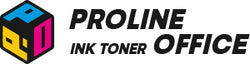When you forget your HP printer’s WiFi password, it can be confusing—especially when you need to print something in a hurry. To connect your HP printer to the network and enable wireless printing from your devices, you must know the WiFi password.
Don't worry, however. This guide addresses the common issue: "I forgot my HP printer WiFi password". We'll walk you through the simple process of recovering or changing the WiFi password for your HP printer in this guide.
Contents:
-
I Forgot My HP Printer WiFi Password: Common Scenarios
- How to Fix It When You Forget WiFi Password for the HP Printer
- Conclusion
I Forgot My HP Printer WiFi Password: Common Scenarios
If you forget WiFi password for your HP printer, it acts as the essential key that enables your HP printer to connect to your network is the WiFi password. Wireless printing is impossible without it since your printer cannot connect to your devices. The following are some typical causes for this:
- You lost the original documents that included the default WiFi password.
- You changed the password but didn’t record it anywhere.
- You recently moved or set up a new network and forgot to note down the new credentials.
This situation often leads to the problem of the HP printer not connecting to WiFi. Your workflow may be severely disrupted if you are unable to connect your printer to WiFi for any reason.
How to Fix It When You Forget WiFi Password for the HP Printer
1. Check Your Documents
Before reconnecting your HP printer to WiFi, take a moment to review any digital or physical documents you have. A little preparation can make the process smoother and more enjoyable—let’s set you up for success!
The User Manual or Original Packaging
Frequently, the printer's label or handbook will print the default WiFi password. Here's how to locate it:
- Seek Out the Original Packaging: Examine the packaging for your HP printer. The default WiFi information might be on a label or sticker.
- Go through the Manual:Look for sections like "Network Settings" or "WiFi Setup" in the user manual, if you still have it.
- Check the Printer Directly:There are stickers on the bottom or back of some HP printers. Typically, this label displays the serial number, the default WiFi password (the initial HP printer WiFi password), and other important details.
Digital Files or Private Notes
You may have your password stored somewhere, either digitally or on paper.
- Password Manager: Verify whether your WiFi password is saved in your password manager, if you use one.
- Digital Notes: Look for notes or files on your computer, tablet, or phone that might contain your WiFi login information.
- Written Notes: Remember to look through any paper records you may have used, such as old notebooks or sticky notes.
2. Log Into Your Router
Another effective way to find your WiFi password is by checking your router’s settings. If your HP printer was previously connected to the network, the password can be viewed there. This method helps you retrieve the password for HP printer WiFi currently in use by your network.
Here's how:
- Locate Your Router's IP Address: It's typically located on a label. The IP addresses 192.168.1.1 and 192.168.0.1 are frequently used.
- Go to the Router's Settings:In the address bar of a web browser, type the IP address. This takes you to the login page for the router.
- Sign in:Enter the administrator's login credentials. The default credentials are listed in the router's manual or on the label if you haven't changed them.
- Go to WiFi Settings:After logging in, find the "Wireless" or "WiFi" section. There, you'll see your current WiFi password.
Here's an example:

3. HP Smart App
Additionally, you can use the HP Smart app to solve it. In addition to making printer management easier, the HP Smart app can assist you in setting up your printer's WiFi connection, which is crucial when you need to know how to connect HP printer to new WiFi.
Get and Set Up the HP Smart App
-
Installation:
- For iOS Users:To install the app, go to the App Store, search for "HP Smart," and then tap the download button.
- For Android Users: Users of Android devices should search for "HP Smart" in the Google Play Store and then tap the install button.
- Run the Application:Open your device's HP Smart app after it has been installed.
Open the App and Select Your Printer
- Log in or Register for an HP Account: Simply follow the on-screen directions to create one if you don't already have one.
- Ensure Your Printer is Turned On:Make sure it is turned on and within your WiFi coverage area.
- Add Your Printer: Typically, the app will recognize it on its own. If not, locate and add your printer from the list by tapping the "+" icon and following the instructions.
Go to WiFi Settings
- Go to the Printer's Settings: To access the printer's settings page, tap its name or icon.
- Access the Network Settings:Search for "Network Settings" or "WiFi Settings" options. The WiFi connection to your printer can be updated or managed here.
- View or Modify WiFi Information: Here, you can find the current HP printer password WiFi or set a new one. On certain models, the app displays the current WiFi password. If not, you can change your password and reset the network settings.
Reconnect the Printer to the Wireless Network
This is the core process for how to connect to HP printer WiFi after a password change.
- Choose Your Network: From the list of available WiFis, select yours.
- Put the New Password in Here: To prevent connection issues, type it carefully.
- Complete Setup: To finish the process, adhere to the directions displayed on your screen. At this point, your printer ought to be operational again.

4. Resetting the Network Settings on Your Printer
If your HP printer will not connect to WiFi and you've exhausted other options, resetting the network settings can help. This allows you to start over by deleting all saved WiFi data.
- Locate the Button for Reset: It may be under a panel or on the back, depending on the model of your printer. If you're unsure, consult your user manual.
- Press and Hold:Hold down the reset button for five to ten seconds. Instead, you may need to press a combination of buttons on some models.
- Set up the Network Again:Your printer will revert to its original network configuration after a reset. Reconnect your printer using the default login credentials from the packaging or handbook by using the HP Smart app or the control panel.
5. Making Use of the Control Panel on the Printer
Many HP printers come with an integrated control panel that allows you to manage network configuration and other settings. You can use this panel to manage the network, which is helpful if you need to learn how to connect my HP printer to WiFi again.
- Get to the Control Panel: Ensure that your printer is turned on. Next, proceed to the control panel; depending on your model, it may have a touchscreen or buttons.
- Menu Navigation: To access the "Setup" or "Network" menu, use the arrow or navigation buttons. If necessary, consult your handbook as the precise procedures differ.
- Look up the Network Configuration: Seek out "WiFi Settings" or "Wireless Setup Wizard."
- Recover or Reset the Password: This is where some printers display your current WiFi password. Otherwise, enter a new password and reset the connection. This is part of the broader process of how to add HP printer to WiFi after a disruption.
6. Get in Touch With HP Support
If the previous solutions don't resolve the issue, reaching out to HP Support is a great next step! Their friendly team is ready to help you solve the problem of HP printer not connecting to WiFi. You can easily contact them via phone, live chat, or email, and they'll provide step-by-step guidance to get everything back on track. You're not alone in this!
Still have questions? View the video below to slove your problems:
Conclusion: Resolving Your HP Printer WiFi Password Issue
While it can be inconvenient, forgetting the WiFi password for your HP printer is not a major problem. It can be reset or recovered in a matter of minutes if you follow the correct procedures. Whether you need to know how to connect HP printer to WiFi from scratch or just recover the password, these steps have you covered.
Check your documents first, or use the HP Smart app. Try changing the network settings again if that doesn't resolve the issue. Additionally, HP Support is always available to help you get back up and printing if everything else fails.
ProlineOffice provides high-quality replacement cartridges for HP printers at prices that make sense. These cartridges are built to deliver consistent, reliable results without breaking the bank. Popular options like the HP 220A/220X and 219A/219X toner are made to meet strict OEM standards, so you get the same dependable performance as the originals. They support fast, efficient, and high-volume printing—perfect for offices that need to keep things running smoothly every day. Plus, installation is quick and hassle-free, meaning you can spend less time worrying about toner and more time getting your work done.