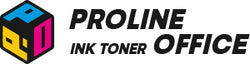Printing from your iPad might seem a bit tricky at first, especially if you’re used to the familiar setup of a traditional computer. But don’t worry! With features like AirPrint and app-based management, printing can be simple and fun. If you’ve been curious about where to find those printer settings on your iPad, this guide is here to help! We'll show you exactly how to set up printer on iPad and find all the necessary settings, ensuring you feel confident and informed about customizing your printing experience. Let’s dive in!
Contents:
- How to Access Printer Settings on iPad
- iPad Printer Settings Using Manufacturer Apps
- How to Connect Printer to iPad
- iPad Printer Setup Troubleshooting
- FAQs
- Conclusion
Where Are Printer Settings on iPad? How to Access Them?
A common question is "where is printer in settings on iPad?" The answer is that it doesn't have a traditional print settings menu like desktops or laptops. Instead, it utilizes the app you’re in and the fantastic AirPrint feature built into your printer. Let’s dive into the simple steps to adjust your print settings and get those documents ready!
Step 1: Open Your Content
- Open the app that contains what you want to print. This could be Photos for pictures, Safari for a web page, or the Files app for a PDF.
- Select the specific document, image, or webpage you need.
This is the first step to print from iPad to printer.
Step 2: Tap the Share Icon
- Look for the share icon (a square with an upward arrow) or a three-dot menu icon—it varies by app.
- Tap it, then scroll through the options and select "Print." This opens the AirPrint interface.
Step 3: Customize Your Print Options
This is the core of your iPad printer settings, where you can customize the output. Once in the print menu, you'll see several basic settings:
-
Printer: Tap "Select Printer" to pick from available devices on your Wi-Fi network.
-
Copies: Use the "+" or "-" buttons to set the number you need.
-
Page Range: For multi-page documents, specify which pages to print.
-
Double-Sided: Turn this on or off based on your preference.
- Color Options: Choose between "Color" or "Black & White," depending on what your printer supports.
Step 4: Confirm and Print
Finally, review your choices and hit the "Print" button to send the job to your selected printer.

Advanced iPad Printer Settings Using Manufacturer Apps
Apple's built-in AirPrint covers the basics, but what if you need more advanced options? Think print quality adjustments, paper type selection, or custom margins. For these, you’ll usually need to use your printer’s official app. This is crucial for a complete printer set up iPad experience.
1. Use Your Printer's Official App
Most major printer brands, such as HP, Brother, and Canon, offer their own apps to unlock extra features. These apps are essential for a full printer set up beyond basic AirPrint. Popular options include:
-
HP Smart (for HP printers)
-
Epson iPrint (for Epson printers)
-
Canon PRINT (for Canon printers)
- Brother iPrint&Scan (for Brother printers)
2. How to Use These Apps
The process is pretty straightforward:
-
Get the App: Search for your printer brand's app in the App Store and download it.
-
Connect to Your Printer: Open the app and follow the on-screen instructions to link it with your printer.
-
Fine-Tune Settings: Here’s where you can really customize things. You can often adjust print quality, paper size, layout, margins, and even enable borderless printing.
- Print from the App: Instead of using the Share menu, simply open your file directly within the manufacturer's app and send it to print from there.
Still have questions? Watch the videos below to learn more details about printing via AirPrint.
3. What About Non-AirPrint Printers?
If your printer is an older model without AirPrint support, don't worry. You still have a few good options:
- Your first stop should be the manufacturer's app, as it can often handle printing directly.
- Another great solution is to try third-party apps like Printer Pro or PrintCentral Pro. These apps are designed to bridge the compatibility gap for many older printers.
- Also, check if your printer supports Wi-Fi Direct or Bluetooth. If it does, you can usually configure and use these connection methods through its own dedicated app.
How to Add Printer to iPad and Manage Connections
If you need to add printer to iPad or switch devices, you can manage everything right from the print dialog.
1. Adding or Selecting a Printer
Here's how to connect printer to iPad via AirPrint:
-
Open the print dialog: Use the Share menu in any app and tap "Print."
-
Tap "Select Printer": You'll see a list of available AirPrint-compatible printers. Make sure your printer is powered on and connected to the same Wi-Fi network as your iPad.
- Choose your printer: Just tap its name. If it doesn't show up, check your Wi-Fi connection or consult your printer's manual for troubleshooting tips.
2. Removing or Forgetting a Printer
Here’s a little secret: the iPad doesn't let you manually remove printers. But don't worry—printers that are no longer available will automatically drop off the list after a while.
Print Not Working? iPad Printer Setup Troubleshooting
Don't panic if you're running into printing issues—just follow these steps one by one. Most problems can be solved in no time! This checklist will help you from the initial printer set up to troubleshooting complex issues.
Stage 1: Basic Checks
- Power & Standby Mode: Make sure the printer is turned on and doesn’t have any blinking error lights. If it’s in sleep mode, try pressing the "Wake" or "Cancel" button on the printer.
- Paper & Supplies: Check that there’s paper in the tray and no paper jams. Also, take a look at the ink or toner levels using the printer's display or its official app.
- Physical Connection: Even though we print wirelessly, make sure your printer is properly connected to your Wi-Fi router (check the router lights or the printer's network status).
These are fundamental for setting up a printer to work reliably.
Stage 2: Network Connection — The Most Common Culprit!
-
Same Wi-Fi Network: Your iPad and printer must be connected to the same Wi-Fi network. This is essential for AirPrint to work. This is the most critical step to connect iPad to printer successfully.
- To confirm: Go to your iPad’s Settings > Wi-Fi, check the network name, and match it with what’s shown in your printer’s network settings.
- The Restart Trick: If the network seems unstable, restart your router, printer, and iPad. This simple fix solves more issues than you’d think!
- Avoid Interference: Temporarily turn off VPN or proxy settings on your iPad—they can sometimes block devices from seeing each other on the local network.
Stage 3: Printer & iPad Settings
- Printer Selection: In the print menu, tap "Select Printer" and give your iPad about 10–20 seconds to search. If nothing shows up, go back and try again. This is a key part of the printer setting process on the iPad.
- Firmware Update: Check if there’s a firmware update available for your printer (usually found in the printer’s settings menu or its official app).
- iPad Update: Go to Settings > General > Software Update to make sure your iPad is running the latest version of iOS/iPadOS.
Stage 4: Apps & Documents
- Try a Different App: If you can’t print from Safari, save the webpage as a PDF in the Files app and print from there. Or try printing a photo from your Photos app—this helps figure out if the issue is app-specific or general.
- Restart the App: Fully close the app you’re using (swipe it away from the app switcher), then reopen it and try printing again.
- Document Format: If your printout is blank or garbled, try printing a simple text document or webpage. If that works, the original file’s complex formatting might be causing the issue.
Stage 5: Last-Resort Solutions
- Use the Official App: Skip AirPrint and print directly through your printer brand’s official app (like HP Smart or Epson iPrint). This is often the most reliable way to solve the problem of “how to connect iPad to printer” when AirPrint fails.
- Forget the Network: In your printer’s network settings, delete the saved Wi-Fi network, then reconnect it from scratch.
- Non-AirPrint Option: If your printer doesn’t support AirPrint, make sure you’ve installed and set up the manufacturer’s app or a trusted third-party printing app (like Printer Pro).
Still Stuck?
If none of the steps above work, we recommend visiting your printer brand’s official support website or contacting their customer service. Let them know what you’ve already tried—it’ll help them assist you faster!

FAQs: How to Set Up Printer on iPad and Print
Q1. Why can’t I see my printer?
If you're wondering, "how do you connect a printer to an iPad?" and can't see it, let's check a few things:
- First, make sure both your iPad and printer are on the same Wi-Fi network.
- Check that the printer is on and not in sleep mode.
- Try restarting your router, printer, and iPad.
- Update your iPad's software and your printer's firmware.
- If your printer doesn't support AirPrint, try connecting it with a USB-to-Lightning adapter.
Q2. Can I print without Wi-Fi?
Yes! Some printers support Wi-Fi Direct or Bluetooth:
- For Wi-Fi Direct, connect your iPad directly to the printer's own wireless network.
- For Bluetooth, check if your printer supports it and pair it with your iPad.
Q3. Where's the print option in my app?
Look for the Share icon (the square with an arrow) or the three-dot menu. If you don't see it, you might need to adjust your printer settings via another method. Try exporting your file to another app like Files or Photos to print from there.
Q4. Can I adjust print quality?
AirPrint offers basic options, but for quality settings like "Draft" or "High," you'll need your printer's own app, like HP Smart or Canon PRINT.
Q5. How do I check my print job status?
While printing, tap the print job icon that appears at the bottom of the screen or in the App Switcher. This opens "Print Center", where you can see the status and cancel jobs if needed.
Q6. How do I cancel a print job?
Swipe up to open the App Switcher, find the Print Center, and tap "Cancel Print."
Q7. Where can I find my print history?
Your iPad doesn't store print history. You'll need to check your printer's memory or any connected cloud services.
Q8. How do I check ink levels?
You can't see this in the AirPrint menu. Download your printer's app (like HP Smart or Epson iPrint) to monitor your ink or toner.
Q9. Why did my printer output a blank page?
This can happen because of:
-
A clogged print head (run a cleaning cycle via your printer's app).
-
Low ink or toner (check your printer's app or display).
- A formatting issue with the document (try saving it as a PDF and printing again).
Final Thoughts on iPad Printer Settings and Setup
Printing from your iPad is all about using the app-specific print menus, with AirPrint making the process smooth for most tasks. While AirPrint handles the basics, your printer's own app unlocks advanced settings. Knowing how to connect printer to iPad and manage iPad printer settings helps you get the most out of your iPad for all your printing needs, whether it's photos, documents, or web pages.
Here's a pro tip for you: Looking for high-quality alternatives to original printer supplies? ProlineOffice offers premium compatible ink and toner cartridges. They deliver performance that rivals OEM products but at a much friendlier price. Every product is rigorously tested and comes with a 100% satisfaction guarantee. Print more, spend less – it's that simple!
Happy printing!