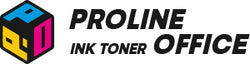Changing the WiFi on your Canon printer is quite common. You might need to do it when you get a new router, move to a new place, or face connection problems.
This guide will walk you through several easy ways to update your Canon printer’s WiFi settings and fix common issues. Whether you need to connect Canon Pixma printer to WiFi or configure an i-SENSYS model, these steps will guide you. In this article, we’ll cover:
-
Method 1: Canon Printer WiFi Setup via Control Panel
-
Method 2: Connecting Canon Printer to WiFi via PRINT App
-
Method 3: How to Pair Canon Printer with WiFi Using WPS
-
Method 4: Add Canon Printer to WiFi Using Canon IJ Network Tool
-
Method 5: Reconnect Canon Printer to WiFi After Reset
- FAQs About Canon Printer Connect to WiFi Issues
Method 1: Canon Printer WiFi Setup via Control Panel
If you're wondering how to connect my Canon printer to WiFi, the control panel is the most direct method. This method works for Canon printers with built-in screens, such as the PIXMA TS or i-SENSYS series. Here’s how to do it step by step.
Step 1: Prepare WiFi Setup
- Turn on your Canon printer using the power button and make sure it’s ready to use.
- Check your new WiFi network name (SSID) and password.
- Place your printer within 10 meters of your router to avoid weak signals or interference.
This is the first step in the Canon printer WiFi setup process.
Step 2: Access WiFi Settings
For Canon models with a touchscreen, like the PIXMA TS8320 or i-SENSYS MF754Cdw:
- Tap the Settings icon (gear symbol) on the printer’s screen.
- Go to Wireless LAN Setup or Wireless Settings.
For models with basic buttons and an LCD display, such as PIXMA MG3620 or i-SENSYS LBP631Cw:
- Hold down the Wi-Fi button (A) (or tap the Wi-Fi icon, if available) until the ON (B) light starts flashing.
- Press the Black and Color buttons (C) until the printer shows wireless setup options.

Step 3: Select Your Wireless Network
- Choose Wireless Settings or Wi-Fi Setup. The printer will search for available networks.

- Pick your WiFi network (SSID) from the list.
- If it doesn’t appear, select Manual Setup and enter your network name manually.
This is crucial for connecting a Canon printer to WiFi successfully.
Step 4: Enter WiFi Password
If your network is password-protected, the printer will ask for it.
Use the on-screen keyboard to enter your WiFi password carefully — check for uppercase and lowercase letters.
After entering the password, tap OK or Connect.
Step 5: Confirm the Connection
- The printer will try to connect to your new WiFi network.
- If successful, you’ll see a message like “Connected successfully”, and the WiFi indicator light will stay on.
- If it fails, double-check your password or move the printer closer to the router.
Step 6: Test the Connection
Once connected, print a test page or document to make sure everything works. If the print goes through, your Canon printer is now connected to the new WiFi network.
Method 2: Connecting Canon Printer to WiFi via PRINT App (For Smartphones)
The Canon PRINT app is a user-friendly tool. It simplifies the process to connect Canon printer to WiFi. It also lets you update your printer’s network without touching a computer or the printer control panel. This is perfect for smartphone users and printers without a screen, like the Canon i-SENSYS LBP633Cdw.
Step 1: Prepare Setup
- Download and install Canon PRINT Inkjet/SELPHY from the App Store (iOS) or Google Play Store (Android).
- Make sure your phone and printer are on the same network.
- Have your new WiFi network name (SSID) and password ready.
Step 2: Reset Printer Network Settings
- Locate the WiFi or Stop button on your printer.
- Hold it until the power light blinks or the network resets (this may vary by model). This clears old WiFi settings, allowing a fresh connection to the new network.
Step 3: Open the Canon PRINT App
- Launch the app on your smartphone.
- Tap Add Printer or Register Printer.
- If your printer is already registered, remove it and re-add it to update the WiFi settings.
Step 4: Connect Printer to Phone
- Follow the in-app instructions to link your printer.
- You’ll temporarily connect your phone to the printer’s network.
- Go to your phone’s WiFi settings and select the printer’s network (e.g., “Canon_ij_XXXX”).
- Return to the app to continue setup.
Step 5: Select New WiFi Network
- The app will show available WiFi networks.
- Pick your new network (SSID) and enter the password when prompted.
- The printer will connect to the new network. This may take a minute.
This completes the process of connecting Canon Pixma printer to WiFi via the app.
Step 6: Verify Connection
- Once connected, the app will confirm success.
- The printer’s WiFi light will stop blinking and stay solid.
- Print a test page to make sure the printer is working properly.
Still got questions? Check the video below to solve your problems.
Method 3: How to Pair Canon Printer with WiFi Using WPS (WiFi Protected Setup)
WPS is a fast and easy way to connect your Canon printer to a new network without typing a password. Most Canon printers support WPS, making it ideal if your router has a WPS button. This is the fastest way to link your Canon WiFi printer to the network.
Step 1: Prepare WPS Setup
- Turn on both your printer and router.
- Make sure your router supports WPS (look for a physical button).
- Keep the printer within 10 meters of the router.
Step 2: Activate WPS on Printer
- Press the WiFi or Wireless button to start WPS mode.
-
Button models: Hold the WiFi button until the light blinks.
- Touchscreen models: Go to LAN Settings > Wireless LAN Settings > WPS (Button method).
Step 3: Activate WPS on Router
After starting WPS on the printer, press and hold the WPS button on your router for a few seconds. Printer and router will start communicating.
Note: Press the button within 2 minutes, or the printer may exit WPS mode.
Step 4: Confirm Connection
The printer’s wireless light will stay solid, showing it’s connected. Some models may print a connection report for verification.
Step 5: Test Connection
- Print a test page or check connection from your computer or phone.
- Ensure printer drivers are installed and synced with the new network.
Method 4: Add Canon Printer to WiFi Using Canon IJ Network Tool (for computers)
For those who prefer a computer-based solution to add Canon printer to WiFi, the IJ Network Tool is ideal. Canon IJ Network Tool is a software utility that helps configure your printer’s network from a computer. This is handy for printers without touchscreens or when manual setup is inconvenient.
Step 1: Prepare and Install
- Turn on your printer and get it ready for setup.
- Have a USB cable to temporarily connect the printer to your computer.
- Download and install Canon IJ Network Tool from Canon’s support site.
Step 2: Reset Printer WiFi Settings
- Hold the Stop button until the alert light blinks several times.
- Release the button to reset network settings.
This ensures the printer is ready to connect to a new network.
Step 3: Connect Printer to Computer
- Plug the USB cable into both the printer and the computer.
- Make sure the computer detects the printer.
Step 4: Launch Canon IJ Network Tool
- Open the tool on your computer.
-
Windows: Find it in the Start menu.
-
macOS: Check the Applications folder.
-
Windows: Find it in the Start menu.
- The tool will search for connected Canon printers.
- Select your printer from the list. If it doesn’t appear, check the USB connection.
Step 5: Configure WiFi Settings
- Click Setup, Network Settings, or a similar option.
- Select Wireless LAN Setup, then Search Access Points.
- Choose your WiFi network (SSID) from the list. If not shown, enter it manually.
- Type your password (case-sensitive) and confirm.
Step 6: Complete Setup
- The tool applies the new WiFi network to your printer.
- Disconnect the USB cable and restart the printer.
- Print a network status report or check in the tool to ensure the printer is online.
Method 5: Reconnect Canon Printer to WiFi After Reset
Resetting your Canon printer’s WiFi restores its network settings to factory defaults. This is useful if you want to connect to a new network or fix connection problems. Here’s how to reset WiFi on different Canon models. This is often the solution when your Canon printer not connecting to WiFi.
Reset WiFi on Touchscreen Printers
For models such as Canon PIXMA TS series or i-SENSYS MF650 Series:
- Turn on the printer and ensure it’s ready.
- Tap Settings (gear icon) on the main screen.
- Go to Device Settings > Reset Settings.
- Select Reset LAN Settings and confirm.
The printer will erase all saved networks and return WiFi settings to default. After this, you'll need to reconnect Canon printer to WiFi from scratch.
Reset WiFi on Printers Without a Screen
For models such as Canon PIXMA MG series or i-SENSYS LBP620 Series:
- Turn on the printer.
- Hold the Stop or WiFi button until the power light flashes once, then release.
- Alternatively, hold the Stop button (circle with triangle) until the alarm light blinks around 15 times.
The printer will disconnect from the previous network and restore factory WiFi settings.
Reset WiFi Using Canon IJ Network Tool
For users preferring a computer:
- Connect the printer to your computer via USB.
- Open Canon IJ Network Tool.
- Select your printer and go to Network Settings.
- Click Initialize Settings or a similar option to reset the network configuration.
Reset WiFi Using Canon PRINT App
If you have the app on your smartphone:
- Open the app and tap Printer Settings.
- Select your printer, then choose Network Configuration or Reset LAN Settings.
- Confirm to reset WiFi.
After Reset
Once reset, the printer disconnects from the current network. To connect to a new WiFi, follow any of the methods described above.

FAQs About Canon Printer Connect to WiFi Issues
Q1: My printer doesn’t show my WiFi network. What should I do?
- Restart your router and printer, then try again.
- Move the printer closer to the router for a stronger signal.
- Check that the network is 2.4GHz (many printers don’t support 5GHz).
- If your SSID is hidden, enter it manually during setup.
Q2: I forgot my WiFi password. How can I connect?
- Look for a default password label on your router.
- Log into your router settings or contact your ISP for help.
Q3: Why my Canon printer not connecting to WiFi?
- Check that the password is correct.
- Ensure the printer is within range and there’s no interference.
- Router settings, like firewalls or MAC filtering, may block the connection.
These are common reasons behind the issue of Canon printer not connecting to WiFi.
Q4: Why can’t I print after connecting to WiFi?
- Make sure your computer or phone is on the same network as the printer.
- Restart devices and check for driver updates.
Q5: How do I print a network configuration page?
-
Touchscreen models: Go to Settings > Device Settings > Print Network Settings.
- Button models: Hold the WiFi or Info button until the light blinks. The printer will print the network configuration page automatically.
Q6: Can I use one printer on multiple WiFi networks?
Canon printers can connect to only one network at a time. To switch networks, you must reconfigure WiFi each time. Some high-end models can store multiple networks, but you need to select the network manually when switching.
Understanding this helps manage your Canon WiFi printer on different networks.
Conclusion: Mastering Canon Printer Setup WiFi
Changing your Canon printer’s WiFi is easy and flexible. You can use the control panel, smartphone app, WPS, or a computer to connect your printer to a new network. These methods make setup simple and convenient. Now you know exactly how to connect Canon printer to WiFi in multiple ways.
ProlineOffice offers high-quality replacement cartridges for Canon printers at great prices. Featured products like Canon 069/069H toner and 067/067H toner are designed to OEM standards, supporting reliable, fast, and high-volume printing.