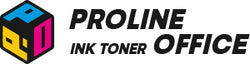A print queue that becomes stuck is a common problem that many people encounter. The document simply refuses to move and waits interminably after you hit the print button. It can be inconvenient, particularly if you have multiple files open or are pressed for time. Occasionally, a single file is preventing the printer from processing new jobs altogether.
If you're searching for "how to clear print queue" or "how to delete print queue", you've found the right place. In this blog, we’ll go through clear and easy steps to help you manage and clear the print queue. We’ll also share a few tips to prevent the same problem from happening again. That way, you’ll stay in control, and your documents will get printed when you need them—no waiting around.
Contents:
- How to Clear Printer Queue on Windows
- How to Delete Printer Queue on Mac
- Can't Delete Printer Queue?
- How to Check the Print Queue
- How to Prevent a Stuck Print Queue
- FAQs
- Summary
How to Clear Printer Queue on Windows
If your printer suddenly stops working, don’t panic. One of the most common reasons is that the print queue is jammed with too many jobs. This backlog can block everything, even if the files look small. The good news is that clearing the queue usually fixes the problem right away. This is the most straightforward method for how to clear out print queue blockages.
So, how do you do it? The steps are pretty simple:
-
Open Settings: Go to Settings > Devices > Printers & Scanners.

-
Find Your Printer: Choose the printer that’s causing trouble, then click Open Queue.

-
Check the List: A new window will pop up showing all the jobs waiting to print. If you see any stuck files, right-click on them and select Cancel to clear them out. This is how you clear print queue entries one by one.
- Use File Explorer: If that doesn’t solve it, there’s another trick. Open File Explorer and go to this folder: C:/WINDOWS/system32/spool/PRINTERS. You’ll find a bunch of temporary files inside. Delete everything in that folder, and it should wipe the queue clean. This method effectively forces a how to purge printer queue action.
After that, try printing again. Most of the time, your printer will be back to normal. And if you ever run into the same problem again, you’ll know exactly what to do instead of getting stuck waiting.
How to Delete Printer Queue on Mac
Learning how to clear the print queue on a Mac is just as important. If you’re using a Mac, the process to clear the print queue is just as simple, but the buttons look a little different. A stuck print job can hold everything up, so clearing it out will usually get things moving again.
Here’s what to do:
- Open System Preferences: Click on the Apple menu and go to System Preferences > Printers & Scanners.
- Select Your Printer: Find the printer you’re using in the list, then click on it to open the queue.
- Clear Unwanted Jobs: You’ll see a list of all the files waiting to print. Just press the small X next to the job you want to cancel. The job will disappear from the list right away. This is the standard way to delete print queue items on macOS.
Once you’ve removed the stuck items, your printer should be ready to take on new jobs again. And if you notice the queue getting stuck often, it can help to restart the printer or your Mac to refresh the connection.
Can't Delete Print Queue?
On Windows, sometimes a print job just won’t go through, and the print queue refuses to clear, no matter what you do. Don’t panic—this happens more often than you think, and there’s a simple fix. You can stop the Print Spooler service, remove the stuck files, and get your printer back on track in no time. We will show you “how do I clear a printer queue” when the standard method fails.
How to Clear Out Printer Queue by Stopping the Spooler
- First, stop the Print Spooler service.
- Press [Win] + [R] to open the Run dialog. You can also search “Run” from the Start menu.
- Typeservices.msc to see all services on your computer.
- Right-click Print Spooler and select Stop.
- Now, delete the files stored in the temporary print folder. Go to C:\WINDOWS\system32\spool\PRINTERS and remove everything inside.
How to Restart the Print Queue Service
Knowing how to check the printing queue is the first step to managing it.
1.Open Run again with [Win] + [R], then type services.msc.
2.Right-click Print Spooler and click Start.
That’s it! Now you know how do you clear printer queue in a more advanced way. Your printer queue should now be clean and ready to go.
You can also watch the video below for a step-by-step guide.
How to Check the Print Queue
Knowing how to check the printing queue is the first step to managing it. Here are some ways to check the print queue on different devices:
Check the Print Queue on a Windows Computer
Access the Print Queue
There are a few ways to open the print queue on Windows:
Using Control Panel
-
Open Control Panel: search for Control Panel in the Start menu and click it.
-
Go to Devices and Printers under Hardware and Sound.
- Find Your Printer: right-click it and select See what’s printing.
Manage the Printer Queue
Once the print queue is open, you can manage jobs like this:
-
View Active Jobs: see the list of everything waiting to print.
-
Pause or Resume Jobs: right-click the file and choose Pause or Resume.
- Cancel Jobs: right-click the file and choose Cancel.
Fix Common Issues
-
Job Stuck: if a document won’t cancel, restart the Print Spooler service. Open the Services app (search “Services” in the Start menu), find Print Spooler, right-click, and choose Restart.
- Clear the Queue: if all jobs are frozen, stop the Print Spooler, delete the files inside C:/Windows/System32/spool/PRINTERS, then restart the service.
Check the Print Queue on a Mac
Access the Print Queue
On a Mac, here’s how you can open the print queue:
Using System Settings
- Open System Preferences from the Apple menu.
- Go to Printers & Scanners.
- Pick your printer from the list on the left.
- Click Open Print Queue.
Manage the Printer Queue
Once the queue is open, you can manage jobs much like on Windows:
-
View Active Jobs: see all files currently in line.
-
Pause or Resume: select the job and click the pause or resume button.
- Cancel Jobs: select the job and press the delete button (usually a trash can icon).
Fix Common Issues
-
Job Stuck: try stopping and starting the printer from the queue window.
- Clear the Queue: if the whole queue is blocked, remove all jobs and restart the printer.
How to Prevent a Stuck Print Queue
Dealing with a stuck print queue is a hassle we all know too well. The good news? You can prevent most jams with a few simple habits. Let's break it down.
- Keep Your Software Fresh
Your printer driver acts as a translator between your computer and printer. If it's outdated, they can't communicate well. Check for driver updates on your printer brand's website every few months and install the latest updates for your Windows or Mac computer to fix issues early.
- Be Smart About What You Print
Sometimes, the file itself can cause problems. Large or damaged documents can freeze the print queue. Print large jobs in smaller parts and close heavy programs before printing to help your computer focus.
- Give Your Gear a Quick Reboot
Restarting can fix many issues. If you haven’t printed in a while or have a big job coming up, turn off your printer and turn it back on to clear its memory and reset the connection.
- Keep an Eye on the Basics
Make sure your Wi-Fi is stable for network printers. Keep an eye on ink or toner levels to avoid printing problems. These small steps will keep everything running smoothly.

FAQs About Print Queue Issues
Q1: Why does my print queue keep getting stuck?
A: This usually happens when a print job is corrupted, the printer loses connection, or the spooler service crashes. Clearing the queue or restarting the Print Spooler often fixes it.
Q2: Will canceling a print job damage my printer?
A: Not at all. Canceling only removes the job from the queue. It won’t harm the printer or affect future print jobs.
Q3: Can I see what’s in the print queue before it prints?
A: Yes. Both Windows and Mac let you open the print queue and check the list of pending files before they go to the printer.
Q4: What should I do if the queue won’t clear even after canceling?
A: Actions below are how to clear out the printer queue forcefully. On Windows, stop the Print Spooler service, delete the files in the spool folder, and restart the service. On a Mac, try removing all jobs from the queue and restarting the printer.
Q5: How can I prevent print jobs from getting stuck again?
A: Keep your printer driver updated, avoid sending very large or corrupted files, and check your printer’s connection regularly. A quick restart now and then also helps.
Summary: Mastering Your Print Queue
Managing your printer queue the right way is the secret to smoother and faster printing. When you know how to handle stuck jobs, you save yourself from those annoying moments where nothing seems to work. By following the steps we've shared, like how to cancel print queue jobs or how to purge printer queue, you'll be in control.
This means your documents won’t sit there waiting forever, and you won’t waste time trying random fixes. Instead, you’ll have a clear, reliable process that works every time. Keeping your queue clean not only speeds things up but also helps your printer run more reliably in the long run.
Looking for high-quality printing supplies that won’t let you down? At ProlineOffice, you’ll find a wide selection of compatible toner cartridges designed for popular brands like HP, Brother, and Canon. Each cartridge is built to deliver consistent results, whether you’re printing sharp text, vibrant graphics, or everyday documents.