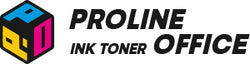One of the most common ways to find and fix printer problems is to print a test page. But how can you really print one? A test page allows you to verify and modify your printer's performance, assess print quality, and detect hidden issues before they worsen. In this blog, we'll show you how to print a test page.
Contents:
-
When Should We Print the Test Page
-
Understanding Printer Test Pages
-
How to Print a Test Page for Your Printer
-
Common Issues and Solutions
- FAQs
When Should We Print the Test Page?
It's a useful tool for identifying a variety of printer issues. Here are some scenarios where it comes in very handy:
-
Troubleshooting Your Printer: If your printhead is in trouble, try printing a test page. This often occurs when ink is low, or the printer hasn’t been used for a while. Regular page print tests and covering your printer when not in use can help!
-
Alignment Concerns: If your pages are uneven or you see an “alignment failed” message, the ink cartridge may be misaligned. A test page will help determine if that’s the issue.
-
Ink Flow Issues: For inkjet printers, prolonged inactivity can dry out ink or clog the printhead, affecting flow. A color test page checks ink quality and flow.
- Communication Errors: If a test page prints but others don’t, the issue may be with the connection. Running a test page can guide you to the troubleshooting steps needed. You've got this!
In all these cases, printing a test page gives you useful insights and helps you act before small problems turn into bigger ones.
Understanding Printer Test Pages
To effectively evaluate printer performance, it’s important to use test pages, which come in two main types: color and grayscale, each serving specific purposes.
Color Printer Test Page
The color test print page assesses your printer's color reproduction, shade blending, and tone strength. This is necessary in design and professional contexts where color fidelity is critical. A variety of colors and patterns are often included in a full review.
Test page in grayscale
The grayscale test page for printing, on the other hand, focuses on black-and-white printing and features a gradation from pure black to pure white. This ensures that text and visuals are clear, which is critical in workplaces with many documents. It also aids in detecting issues with density and sharpness.
Printing these test pages on a regular basis allows you to easily maintain your printer while also ensuring outstanding results.
How to Print a Printer Test Page
A quick and easy way to evaluate your printer's performance and spot possible problems is to print a test page. Depending on the operating system being used, different steps must be taken to complete this task (Windows, macOS, Linux, etc.). The general strategy is still the same, though. A thorough guide to help you print a test page is provided below:
For Windows Users:
-
Access Control Panel: Click the Start button, input "Control Panel" into the search bar, and open the application.
-
Navigate to Devices and Printers: Within the Control Panel, select "Devices and Printers" to view all printers connected to your computer.
-
Select Your Printer: Right-click on the printer you wish to test, and choose either "Properties" or "Printer Properties".
- Print the Test Page: In the properties dialog, locate the tab labeled "General", "Preferences", or a similar designation. You should find an option termed "Print Test Page." Click this option to initiate the printing process.
For macOS Users:
-
Open System Preferences: Click the Apple menu located in the upper left corner of the screen and select "System Preferences".
-
Access Printers & Scanners: Click on "Printers & Scanners" to display all printers connected to your Mac.
-
Select Your Printer: Click on the printer that you intend to test.
- Print the Test Page: Click on "Options & Supplies", or alternatively, select the printer’s name and then choose "Print Test Page" from the drop-down menu.
Note: The specific steps may vary slightly based on your printer model and operating system version. Should you not locate a "Print Test Page" option, please consult your printer's manual or perform an online search for instructions customized for your specific printer.
For Linux Users:
-
Open Printer Settings: Depending on your Linux distribution, access the Settings and locate"Printers" or "Printers & Devices."
-
Select Your Printer: From the list provided, click on the printer that you wish to test.
- Print the Test Page: In most instances, you will observe an option such as"Print Test Page" within the printer settings window. Click this option to print the test page immediately.
Advice: The menu titles may vary when using distributions with different desktop environments (e.g., GNOME, KDE, or XFCE). You can also use the terminal with the following commands if the option is not immediately obvious:
To check the printer's status, type “lpstat -p”. Then, to print a test page, type “lp -d printer_name /usr/share/cups/data/testprint”.
You can quickly print a test page and determine whether your printer is operating correctly by following these instructions. It's a simple and quick method to identify any issues before you begin printing crucial documents.
Common Issues and Solutions for Printer Test Page
When you print your test page, you might notice a few common issues. Here’s a rundown of those problems, their possible causes, and how to fix them.
| Issues | Possible Causes | Solution |
| Text or colors break off | Clogged printhead | Run a printhead cleaning cycle from the printer menu or your computer's Devices and Printers section. |
| Colors look faded or uneven | 1. Clogged printhead 2. Low ink levels |
1. Run a printhead cleaning cycle. 2. If things don’t improve, replace the cartridge. |
| Misaligned grids or bars | Cartridge misalignment | Remove and reinstall the cartridge. Make sure there are no blockages, like dried ink or paper jams. |
| Test page won’t print | 1. Hardware issue 2. Paper jam 3. Loose or disconnected cables 4. Missing or incorrectly installed cartridge 5. Needed updates |
1. Check for paper jams. 2. Make sure all cables are plugged in securely. 3. Confirm cartridges are installed correctly and none are missing. 4. Visit your printer manufacturer’s website for firmware or driver updates. |

Once you get your test page printed successfully, you're on the right track to keeping your printer in shape. Printing test pages regularly helps catch small issues early, saving you time and hassle in the long run.
Also, using high-quality ink and toner cartridges makes a big difference. ProlineOffice ink and toner work well with a lot of different printers, giving you sharp and vibrant prints every time. Whether you’re printing important work documents or fun photos at home, ProlineOffice cartridges can deliver the quality you’re looking for. So, as you take care of your printer and aim for great prints, consider trying out ProlineOffice compatible ink and toner for brands like HP, Brother, Canon, and more.
FAQs About Printing a Test Page
Q1: Why print a test page before large jobs?
Printing a test page is a fantastic way to ensure your printer is in prime condition! It allows you to identify any alignment or ink issues right away, helping you avoid the frustration and waste of paper and ink on unsuccessful print jobs.
Q2: Can I print a test page without a computer?
Absolutely! Many modern printers come equipped with a convenient option in their control panel or touchscreen menu to print a test page. Just check your printer’s manual for the specific steps, and you're all set!
Q3: What happens if the "Print Test Page" option isn't available?
Don't worry! Your printer model is often the answer. The manufacturer's website and the user manual both contain useful instructions. Command-line options (such as lp on Linux) can also be useful for the tech-savvy!
Q4: How often should I print a test page?
Printing one every couple of weeks is advantageous, particularly if you don't use your printer frequently. This easy technique keeps ink from drying out and keeps your prints vibrant and sharp!
Q5: Is there ink waste when I print a test page?
Even though it uses some ink, the benefits greatly exceed the price! Frequent test print page help you steer clear of more serious problems, such as clogged printheads, which can ultimately cost much more to fix.