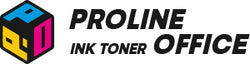Are you feeling frustrated because your HP printer is only producing blank pages? You're not alone—this common issue can be disheartening. But don't worry! In this guide, we'll explore the reasons behind it and offer solutions to help you get your printer working again.
Contents
- Most Common Reasons Why HP Prints Blank Pages
- Other Possible Causes of Blank Pages
- Blank Pages When Printing From Word
- Blank Pages When Printing From PDF
- Blank Pages on Mac Devices
- Summary
- FAQs
Full Cartridge, But Still Printing Blank Pages?
Sometimes your HP printer may show full ink or toner, but it still prints blank pages. This issue can be confusing. It may happen for several reasons. The problem might be a simple error in the printer system. It can also come from a wrong cartridge model or incorrect installation.
In some cases, a restart is enough to solve it. In others, you may need to check the cartridge again. Fortunately, most of these problems are easy to fix. Let's go through some simple steps for you to fix these problems.
Restart the Printer
If your cartridges are full but you're still receiving blank pages, don't worry—restarting the printer can often resolve the issue. This simple approach can effectively resolve temporary difficulties.
What to Do:
- Turn off the printer and unplug the power cable.
- Wait for about one minute.
- Plug the power cable back in and turn on the printer.
A restart is quick, safe, and often works as the first solution. After restarting, print a test page to see if the issue persists. If it's still blank, you can confidently move on to the next troubleshooting step.
Wrong Cartridge Model
Another common reason is a wrong cartridge model. Using the wrong cartridge type can cause the printer to fail. Even if the cartridge fits inside, the printer may not recognize it. Each HP printer series works only with specific cartridges.
If you use the wrong one, the printer may not send ink or toner to the paper. Thus, always check your printer manual or the manufacturer's website for the correct cartridge model.
What to Do:
Check the user manual or the HP website to confirm the right model. Always make sure the cartridge number matches your printer before use. If the model is wrong, replace it with the correct one.
Incorrect Cartridge Installation
Sometimes the cartridge is correct, but it is not installed properly. Therefore, cartridges must be placed in the right slot with the matching color label. Otherwise, the printer won't work and may display a “cartridge not recognized” error. A loose or tilted cartridge may stop the ink or toner flow.
What to Do:
- Open the cartridge cover and remove the cartridge.
- Gently clean the contacts with a lint-free cloth.
- Place the cartridge back in the correct slot until it clicks. Make sure it is secure and aligned.
After closing the cover, run a test print again. A proper installation often solves the blank page issue.
Other Reasons Why Your Printer May Print Blank Pages
If your HP printer still prints blank pages after checking the cartridges, there may be other reasons. These include driver errors, hardware problems, or wrong settings. A clogged printhead can also stop ink from reaching the paper. Each issue has a simple fix if you follow the right steps. Let's look at the most common ones.
Printer Driver Issues and Blank Pages
Outdated or corrupted software may result in the occurrence of blank pages during printing. Printer drivers are essential for effective communication between the computer and the printer. When these drivers are not updated, the printer may malfunction.
What to Do:
Although most drivers update automatically, there are instances when manual updates are necessary. To perform a manual update:
- Access the Control Panel in Windows.
- Navigate to Hardware and Sound > Devices and Printers.
- Identify your printer from the list, right-click on it, and select "Update driver software."
For users of macOS, updates are generally conducted through System Preferences > Software Update.
Note: Automatic firmware updates from HP can sometimes block third-party cartridges. The manufacturer does this to discourage the use of compatible cartridges.
If your cartridge doesn't have an anti-update chip, a firmware update may cause it to stop working. To solve this problem, please check our blog:
Canon i-SENSYS MF655Cdw Laser Printer Not Recognizing New Toner Cartridges: Troubleshooting Guide
Printer Hardware
At times, the issue isn't the ink or software at all—it's the printer's hardware. Blank pages can pop up when parts of the ink system are faulty, the rollers start to wear down, or another small mechanical problem sneaks in.
What to Do:
First, double-check that every cable and connection is firmly in place. Then take a closer look at the cartridge area to see if anything looks cracked or out of place. If you do notice physical damage, it’s usually best to call in HP support or visit a certified repair shop rather than trying to fix it on your own.
And as a habit, giving your printer a little routine maintenance now and then can go a long way toward preventing these hardware headaches in the future.
Paper Settings
Incorrect paper settings can potentiality confuse the printer. Blank sheets could show up if the paper type or size does not match the actual paper in the tray.
What to Do:
Go to the print menu and confirm that the settings match your paper. Make sure the tray is loaded properly and aligned. The printer would process each page more smoothly when you use proper settings.
Printer Settings
Blank pages can occasionally occur as a result of internal settings. For instance, if you choose "Economy mode" or "Print to file," the printer may skip certain content during printing.
What to Do:
Check the print preferences in your system. If you're not sure, reset the printer to its original configuration. Printing errors are frequently quickly resolved with small changes.
Print Heads
One of the reasons behind those frustrating blank pages is a clogged print head. When a printer sits around unused for too long, the ink can dry up and settle inside the nozzles, blocking the flow.
If you're using an HP printer, the good news is that most models include a built-in cleaning option hidden in the maintenance menu.
What to Do:
Start by running the cleaning cycle—usually once does the trick, but you may need a second round. Still seeing blank pages? In that case, you might have to carefully wipe the heads with a lint-free cloth and a bit of cleaning solution.
Keeping this part clean not only avoids blank pages but also helps your printer deliver the crisp, sharp text you expect.

Printer Prints Blank Pages: Word
Blank pages can also appear when printing from Word or Excel. Luckily, this is usually easy to fix through the document menu.
- Open the document you want to print.
- Go to File > Options.
- Click Advanced to access more editing settings.
- Scroll down to the Print section and make sure Print only the data from a form is disabled.
- For older Windows versions, go to Tools > Options > Print. There, you can also turn off the same command.
Printer Prints Blank Pages: PDF
Printing blank pages from a PDF is less common, but it can happen. Try these solutions:
- Under Options, enable Print as Image.
- Re-save the file as a new PDF and try again.
- If you're printing a PDF directly from the web, your ad blocker may interfere. Deactivate it while printing.
- If you want to save and print a full website as a PDF, make sure you're using the latest PDF viewer.
Printer Prints Blank Pages: Mac
If you're printing from a Mac and only blank pages come out, the problem is often with your page setup rather than the printer itself. Resetting the page size usually fixes it.
- In your document, go to File > Page Setup.
- Hold the Option key and click Settings: Page Setup.
- Select Restore All Defaults.
- After adjusting, check the result in Print Preview.
Summary
That's the end of our guide on “Why does my HP printer only print blank pages even when the cartridges are full?”. We hope these tips help you fix the issue quickly. If you need replacement toner or ink, feel free to visit our online store. And if you have any questions, don't hesitate to contact us—we're always happy to help.
FAQs
1. Why is my HP printer printing blank pages even with full ink?
This can happen due to driver problems, hardware issues, blocked print heads, or wrong printer settings. Checking each of these step by step usually solves the problem.
2. How do I fix clogged print heads?
Run the cleaning tool in the printer's maintenance menu. If the print is still blank, clean the heads carefully with a soft cloth and ink solution.
3. Can paper settings cause blank pages?
Yes. If the paper size or type in the settings does not match the paper in the tray, the printer may not print correctly. Always make sure both match.
4. Should I reinstall the printer driver?
Yes. If the driver is outdated or corrupted, reinstalling or updating it often fixes blank page problems. Download the latest version from HP's official website.
5. When should I contact HP support?
If cleaning, updating drivers, and adjusting settings do not help, there may be a hardware fault. At that point, professional service is the safest solution.
Recommended Products from ProlineOffice
Compatible High Capacity HP 220X Multipack Toner Cartridges: Buy Here!
Compatible High Capacity HP 207X Multipack Toner Cartridges: Buy Here!
Compatible High Capacity HP 415X Multipack Toner Cartridges: Buy Here!
Compatible High Capacity HP 219X Multipack Toner Cartridges: Buy Here!
View more high-quality compatible toner cartridges at ProlineOffice.