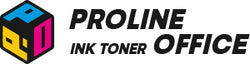We use more gadgets than ever before in today's world, and maintaining connectivity can be challenging. This is why it's so wise to connect your HP printer to a wireless network. Without having to deal with tangled cables, you can print straight from laptops, desktops, smartphones, or tablets once connected. It saves time when you need to print while on the go and makes your workspace more organized and adaptable.
This tutorial will walk you through the three simple steps of connecting HP printer to WiFi. Even if you're not very tech-savvy, you can follow along because we'll go over detailed instructions for each method. Additionally, we'll offer some helpful troubleshooting advice to enable you to promptly resolve common connection problems. You'll be prepared to take advantage of wireless printing without any hassles and maximize the performance of your HP printer by the end of this guide. These pointers will keep your printer operating smoothly and effectively whether you're printing for personal use, working from home, or both.
Contents:
- Benefits of Connecting HP Printer to WiFi
- Preparation Before Connecting HP Printer to WiFi
- How to Connect Your HP Printer to WiFi: 3 Proven Methods
- Troubleshooting: HP Printer Not Connecting to WiFi
- Conclusion
Benefits of Connecting HP Printer to WiFi
Connecting HP printer to WiFi not only simplifies printing but also improves productivity and keeps your workspace clutter-free. Understanding these benefits is the first step before you connect HP printer to WiFi. Here are some benefits:
- Reduced Cable Disarray:
Bid farewell to disorganized cables! Wireless printing helps you maintain a tidy desk. Finding the correct cable or tangled cords is not an issue for you. It gives you more space to work and makes your workspace appear cleaner.
- Sharing Devices:
It has never been simpler to share your printer. Multiple devices can print without constantly reconnecting once they are connected to WiFi. You can easily send documents or images to the printer from your laptop, tablet, or smartphone. It's ideal for multi-user homes or small offices.
- Flexibility:
Wireless printing gives you freedom. You can print from anywhere in your home or office without being tied to a single spot. There’s no need to move your computer closer or carry files on a USB stick. You can even print while sitting on the couch or in another room, which saves time and effort.
- Cloud Integration:
WiFi-enabled printers often work directly with cloud services like Google Drive, OneDrive, or Dropbox. This means you can print documents stored online without downloading them first. It’s a convenient feature for students, remote workers, or anyone who deals with digital files frequently. Cloud printing makes everything faster and more efficient.
Preparation Before Connecting HP Printer to WiFi
Wireless printing lets you place your printer anywhere within your network range. Before you begin the process to how to add HP printer to WiFi, make sure your printer is turned on and within WiFi coverage. Have your WiFi network name (SSID) and password ready. If you plan to use the HP Smart app, download and install it on your device first.
How to Connect Your HP Printer to WiFi: 3 Proven Methods
HP printers give you multiple options for “how to connect my HP printer to WiFi”, so you can pick the one that fits your setup best.
1. Using the HP Smart App
The HP Smart app is the most popular way to connect HP printer to WiFi. It simplifies setup and gives you an easy interface to manage your printer. The app works on Windows, macOS, Android, and iOS devices. The app helps you find the network and set it up quickly. Each method has its perks, so you can choose whichever is easier for you.
- Step 1 – Install the HP Smart App:
Download and install HP Smart from Microsoft Store (Windows), App Store (macOS/iOS), or Google Play (Android).
- Step 2 – Open the App and Prepare Your Printer:
Turn on your printer and press the Wireless icon. The printer will get ready to connect. Open the HP Smart app, select Set up a new printer or Add printer, then click Get Started. Choose Wireless as your connection method and click Continue.
- Step 3 – Connect to Your Printer and WiFi:
The app will search for nearby HP printers. Select your printer from the list and click Continue. Choose your WiFi network and enter the password. The printer will then connect to your network.
- Step 4 – Complete Setup:
HP Smart will guide you through the final steps like printing a test page and registering the printer. After that, your printer is ready for wireless printing.

Note: Video below showing this process may vary slightly, but the steps using HP Smart lead to the same successful WiFi connection.
2. Using WPS (Wi-Fi Protected Setup)
WPS is another quick way to connect your HP printer to WiFi without manually entering a password. It works with Windows, macOS, Android, and iOS devices. This method is compatible with printers like HP DeskJet 2600, 3632, 2734e, plus OfficeJet Pro 7720, 8720, and 9010. This is a quick alternative method for how to connect HP printer to WiFi without a password.
- Step 1 – Locate the WPS Button:
Find the WPS button on your home or office router. It’s usually on the back or side and may be labeled “WPS” or have a circle icon made of two curved arrows.
- Step 2 – Enable WPS on the Printer:
Press and hold the Wireless button on your printer for 3–5 seconds until the wireless light starts blinking. This puts your printer in WPS mode.
- Step 3 – Press WPS on the Router:
Within two minutes, press the WPS button on your router. When the light stops blinking, the printer and router will automatically connect.
- Step 4 – Install HP Smart:
Once connected, download and install the HP Smart app on your device. Open the app, add the printer using the wireless connection, and you’re ready to print.
3. Using Wi-Fi Direct
Wi-Fi Direct lets you print directly from your device to the printer without a WiFi network. This is especially useful if you're having issues with the main how to connect HP printer to new WiFi process. It works with Windows, macOS, Android, and iOS. Supported printers include HP DeskJet 2755e, 3700, 4152e, and OfficeJet 6950, 8015e, and 8715.
- Step 1 – Enable Wi-Fi Direct on the Printer:
Press both the Wireless and Information buttons together. The printer will print a page showing the Wi-Fi Direct network name and password.
- Step 2 – Connect Your Device:
On your device, open WiFi settings and find a network starting with “DIRECT” followed by your printer model. Select it and enter the password from the information page.
- Step 3 – Print Directly:
After connecting, you can print directly from your device without a network. Just select the printer when sending a print job.
Troubleshooting: HP Printer Not Connecting to WiFi
If your HP printer not connecting to WiFi, even after following these steps, you might encounter the following problems. Even after following these steps, you might encounter problems connecting your HP printer to WiFi. Common issues include:
Why Your HP Printer Will Not Connect to WiFi
If your HP printer will not connect to WiFi, it could be due to several reasons, like incorrect network settings or outdated firmware. Here’s how to troubleshoot the issue:
- 1. Update Printer Firmware:
Outdated firmware can cause connection problems. Use the HP Smart app to check for updates and install the latest firmware for your printer.
- 2. Hard Reset the WiFi Network:
Reset the printer’s network settings by pressing and holding the Wireless and Cancel buttons together until the Power button starts flashing. This clears previous WiFi settings.
- 3. Restore WiFi Setup Mode:
After resetting, enable WiFi setup mode by holding the Wireless and Cancel buttons for about three seconds until the wireless light starts blinking.
- 4. Reconnect to WiFi:
Once in setup mode, use one of the methods we discussed earlier (HP Smart app, WPS, or Wi-Fi Direct) to reconnect your printer to the network.
Tips: If you can't connect your HP printer to WiFi because you forgot your WiFi password, check the blog below to see how to solve: I Forgot My HP Printer WiFi Password: 6 Easy Ways to Recover It.
How to Connect HP Printer to New WiFi After a Router Change
This section specifically addresses how to connect HP printer to new WiFi after a router change. If you’ve changed your WiFi router, your printer may lose its connection. Follow these steps to reconnect:
- 1. Reset Network Settings:
Clear the old WiFi info by performing a hard reset. Press and hold Wireless + Cancel until the Power light flashes.
- 2. Remove the Printer from HP Smart:
Open the HP Smart app on your device and delete the printer from the device list. This ensures old network settings are cleared.
- 3. Add the Printer Again:
In the app, click Add Printer and follow the prompts. Select the new router’s SSID and enter the updated WiFi password.
- 4. Complete Setup:
Follow the remaining steps in HP Smart to finish the setup. Your printer should now be connected to the new WiFi network.

Conclusion
Connecting an HP printer to WiFi can seem complicated at first because it involves several steps. By following this guide, you now know “how to connect my HP printer to WiFi” using multiple reliable methods. Whether you use HP Smart, WPS, or Wi-Fi Direct, each method provides a reliable way to connect your printer to your network and start printing wirelessly.
If you’re searching for high-quality yet affordable compatible toner cartridges, ProlineOffice has you covered. Our products deliver sharp, professional prints without breaking the bank. You get the reliable toner or ink cartridges compatible with HP, Canon, or Brother printers. With ProlineOffice toners, you don’t have to compromise on quality to save money. Each cartridge is designed for smooth performance, long life, and consistent output, making your printing experience hassle-free.
Choosing ProlineOffice means smart, cost-effective printing that keeps your documents looking their best while staying easy on your wallet.