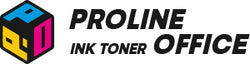Resetting your Canon PIXMA printer is one of the most common ways to fix issues and get it back to normal. Learning how to reset Canon printer is a key troubleshooting skill for any owner. In this blog, we’ll walk you through how to reset a Canon PIXMA printer step by step. We’ll also show you how to reset the WiFi settings on your Canon PIXMA printer.
Contents:
-
About Resetting a Canon PIXMA Printer
-
How to Reset a Canon PIXMA Printer
-
Troubleshooting Canon Printer Errors After Reset
-
FAQs About Resetting Canon PIXMA Printers
- Conclusion: Fixing Canon Printer Error with a Reset
About Resetting a Canon PIXMA Printer
When dealing with printer errors on your Canon PIXMA, many people ask where the reset button is on a Canon PIXMA printer. Actually, there isn’t a specific reset button. Instead, you’ll need to follow a combination of button presses and on-screen instructions.
Resetting your Canon printer can fix several common problems, especially those related to WiFi settings. You may need to look into resetting Canon printer if you experience any of these Canon printer errors:
-
Repeated error codes
-
Stuck print jobs
-
Paper jams
-
Inconsistent print quality
-
Printer not responding
-
Network or connection issues
-
Changed printer settings
- Problems after refilling ink
There are two types of resets: soft reset and hard reset.
Hard Reset vs. Soft Reset on Canon Printers
- Hard Reset (Factory Reset):
A hard reset restores your printer to its original factory settings. It clears all data, preferences, and configurations, returning everything to default. This method is especially useful if you need to reset your Canon PIXMA WiFi connection, as it erases all network settings. This is the most thorough method to reset Canon printer settings.
- Soft Reset:
A soft reset is simpler and focuses on fixing minor issues while keeping your basic settings intact. It’s handy for small errors, such as the printer not responding or problems detecting the ink cartridge. To perform a soft reset, unplug your Canon PIXMA printer, wait a few minutes, then plug it back in and turn it on.
How to Reset a Canon PIXMA Printer
Every Canon printer model comes with a user manual that includes detailed reset instructions. Before starting, it’s best to check your printer’s manual for the correct steps. You can also visit Canon’s official support website to access an online manual. These resources are invaluable when figuring out “how do I reset a Canon printer” for your specific model.
- Enter your printer model on the support page and go to the “Product Support” section.
- Choose the manual (PDF version).
- In the manual, search for keywords like “Initialize Printer Settings,” “Initialize Machine,” or “Reset” to find the right steps.
Next, we’ll go over how to perform both soft and hard resets for different Canon PIXMA printer models.
Soft Reset for Canon PIXMA Printers
If you're wondering “how do you reset a Canon printer” without losing all settings, a soft reset is the answer. This works well for issues like an unresponsive printer, paper jams, a missing ink or toner display, or random error codes.
- Turn off your Canon printer and unplug the power cord.
- Wait for about 2–3 minutes, then plug it back in and power it on.
After a soft reset, your printer will reinitialize and fix some minor errors. If the issue persists, try performing a hard reset.
Hard Reset for Canon PIXMA Printers
The method for a hard reset varies depending on your Canon PIXMA model. It usually involves a combination of button presses and on-screen steps. Below are a few common methods for resetting Canon printer to factory defaults.
If your printer model isn’t listed, check your user manual for detailed hard reset instructions.
Note: A hard reset restores everything to factory defaults. This also resets your Canon PIXMA WiFi settings. So, the methods below can also be used to change or reset your Canon printer’s WiFi.
When the Canon Printer Shows an Orange Light or Error Code
This is a common scenario that requires you to reset the Canon PIXMA printer to clear the Canon printer error. You can fix it by following these measures:
Using the Setup Button — e.g., Canon TS3322, TS3522
- Make sure the printer is turned on.
- Press the Setup button repeatedly until the number 17 appears on the screen.
- Press either the Black or Color button. Your Canon printer will then initialize all settings.

Using the Power and Stop Buttons — e.g., Canon MG2522, MG2525
- Turn off your Canon PIXMA printer. Hold down the Stop button, then press and hold the Power button for 5 seconds.
- Release the Power button, then press it again until the power light starts blinking.
- While holding the Power button, release the Stop button and press it six times.

- The alarm light (triangle icon) will start flashing.
- Finally, release all buttons and turn on the printer again.
Extra Tips: You can apply similar measures to Canon G2000 when it shows Error 5B00. Check the video below:
Using the Stop Button (21 or 24 flashes) — e.g., Canon MG3022, MG3650S, G3200
- For Canon MG3022 or Canon MG3650S:
- Make sure your printer is on.
- Hold down the Stop button until the alarm light flashes 21 times, then release it. Your printer settings will reset successfully.
For a clearer idea, you can also watch the video tutorial below.
- For Canon G3200:
- Turn on the printer.
- Hold the Stop button until the alarm light flashes 24 times, then release it. The printer will complete its reset.
Using the Setup and “+” Buttons — e.g., Canon G2010
1.Turn on your printer.
2.Press the Setup button until you see the settings icon and the number “1” on the display.
3.Use the “+” button to scroll until the letter “C” appears.
4.Press either the Color or Black button to reset all printer settings.
When Your Canon Printer Displays Text on the Screen
This method is easier than resetting with the code steps mentioned earlier. Just follow the on-screen prompts. Let’s take the Canon MX490 and Canon MX492 as examples.
- Turn on your printer and press the Setup button.
- Use the right arrow to navigate to Device Settings, then press OK.
- Scroll through the options and select Reset Settings, then press OK.

- Choose either Settings Data or All Data, and press OK to continue.
- Finally, select Yes, then press OK again to confirm.
Follow these steps, and your printer will return to its default factory settings.
Once your Canon PIXMA printer has been reset, you can set it up again from scratch. If you performed a reset because of poor print quality, don’t forget to run a test print to see if the issue is resolved.
Your Canon printer’s WiFi will also be changed or reset. To connect it to a new network, it’s best to uninstall the printer software from your computer or phone first. Then, download and reinstall the program, choosing the new WiFi network during setup.
Note: For detailed WiFi setup instructions, check out our blog post — “How to Change WiFi on a Canon Printer and Connect to New Network.”
Troubleshooting Canon Printer Errors After Reset
If your PIXMA printer still shows printer errors after performing a reset, don't worry — there are a few quick checks you can do to get it working again:
- Update the Printer Driver:
Outdated drivers may cause connection or recognition issues. Visit Canon’s official support site, search for your printer model, and install the latest driver or firmware update.
- Check the USB or WiFi Connection:
Make sure the cable is securely plugged in, or your WiFi signal is stable. If you recently changed your router, reconnect the printer to the new network.
- Run a Test Print:
Print a simple document to verify that the printer responds properly. If print quality is still poor, try running the “Cleaning” or “Deep Cleaning” option in the printer menu.
For more information, check our blog "How to Print a Printer Test Page on Any Device?"
- Restart Your Computer and Printer:
Sometimes, both devices need a fresh start to reestablish communication.
If these steps don't resolve the Canon printer errors, it may indicate a hardware issue or sensor problem. In that case, contact Canon customer support or visit an authorized repair center for professional help.
FAQs About Resetting Canon PIXMA Printers
1. How long does a Canon printer reset take?
A full factory reset usually takes about 2–5 minutes, depending on your printer model. Soft resets are faster and often complete within 1 minute.
2. Will resetting delete my printer drivers?
No. Resetting your Canon printer only restores the printer’s internal settings to default. Your drivers and software installed on your computer or phone will remain unchanged.
3. Can I reset my Canon printer from a PC or phone?
Yes. Some Canon PIXMA models allow remote resets through the Canon PRINT app or the printer’s web interface. However, for most models, you’ll need to perform the reset directly from the printer’s control panel.
4. Why does my Canon printer keep showing an orange light even after a reset?
The orange light may indicate a Canon printer error that a reset cannot fix. Check the error code on the display or refer to your printer’s manual for detailed troubleshooting steps.
Conclusion: Fixing Canon Printer Error with a Reset
Whether you’re dealing with Canon printer errors or WiFi connection issues, knowing how to reset Canon PIXMA printer is essential because it helps restore its best performance.
To keep your Canon PIXMA running smoothly after a reset, use high-quality supplies like Canon PIXMA ink cartridges. ProlineOffice offers high-quality compatible toner cartridges for Canon printers, such as Canon 069H, Canon 067H, and Canon 075H toner. Enjoy free shipping on all orders over £30. Experience sharp prints, excellent compatibility, and a lifetime 100% satisfaction guarantee.